Extract Various Language Text from Scanned PDF to Excel
Have you ever been worried about how to convert scanned PDF to Excel? Have you ever been worried about how to retain the best quality of Excel as the original one based on different languages? Here is your best choice ---- VeryPDF PDF to Excel OCR Converter. VeryPDF PDF to Excel OCR Converter has been designed to help users convert PDF to Excel OCR and extract various languages text from scanned PDF to Excel accurately.
VeryPDF PDF to Excel OCR Converter supports following output options,
1. Convert PDF file without use OCR
2. OCR PDF file (Language: English)
3. OCR PDF file (Language: French)
4. OCR PDF file (Language: German)
5. OCR PDF file (Language: Italian)
6. OCR PDF file (Language: Spanish)
7. OCR PDF file (Language: Portuguese)
Start VeryPDF PDF to Excel OCR Converter on PC, and its GUI interface contains several parts.
"Add PDF File(s)" is designed for adding PDF files.
"Remove" and "Remove All" are for deleting added items in the processing table.
"Convert" is for starting a conversion.
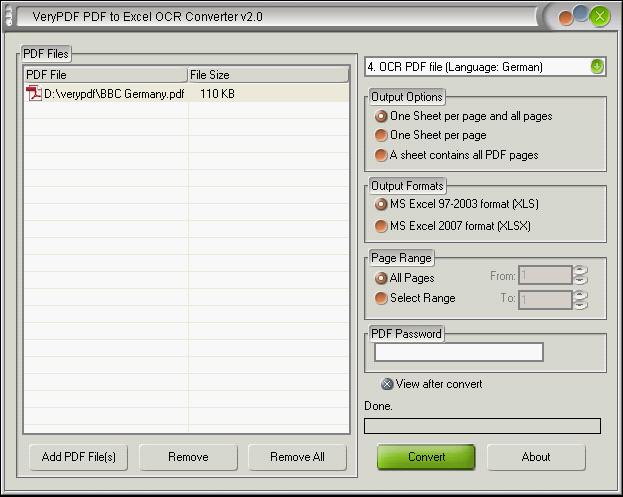
Besides the tool buttons and the processing table, the interface of VeryPDF PDF to Excel Converter provides more functions.
The dropdown box in the top-right corner is designed to select conversion mode with OCR or without OCR, depending on whether PDF is scanned or textual.
In
"Output Options" group box, the radios could be used to set the Excel patterns, and "Output Formats" is for selecting the target file type by two radios.
Moreover, the radios of "All Pages" and "Select Range" are designed for selecting pages entirely or exclusively with the edit-boxes of "From" and "To" to convert.
Edit-box of "PDF Password" is for inputting open password of PDF while input PDFs are encrypted.
The check-box of "View after conversion" is to open Excel after conversion automatically.
Here are the steps to convert scanned Germany PDF to Excel, for example:
- Drag and drop a scanned Germany PDF into the processing table to add it into the process queue.
- Click the dropdown box in the right-top corner and select "OCR PDF file (Language: Germany)" in order to convert scanned Germany PDF to Excel OCR.
- Choose an "Output Format" to set the target format.
- Click "Convert" to save created Excel.
It is the end of this brief guide. You may install VeryPDF PDF to Excel OCR Converter and try it personally.
 VeryPDF Cloud OCR API
Web to PDF Converter Cloud API
HTML to Image Converter Cloud API
Free Online PDF Toolbox
VeryPDF Cloud OCR API
Web to PDF Converter Cloud API
HTML to Image Converter Cloud API
Free Online PDF Toolbox  Free Online Advanced PDF Converter
Free Online PDF Compressor
Free Online PDF Splitter
Free Online DOCX to DOC Converter
Free Online Word to PDF Editor
Free Online ShareFile
Free Online RSS Feed to Email
Free Online Advanced PDF Converter
Free Online PDF Compressor
Free Online PDF Splitter
Free Online DOCX to DOC Converter
Free Online Word to PDF Editor
Free Online ShareFile
Free Online RSS Feed to Email
 Free Online Web Site to PDF Maker
Free Online URL to PDF Converter
Free Online PDF to Word Converter
Free Online PDF to Image Converter
Free Online URL to Image Converter
Free Online Image Converter
Free Online DOC to PDF Converter
Free Online OCR Converter
Free Online PDF Merger
Free Online PDF Stamper
Free Online PDF Page Resizer
Free Online Web Site to PDF Maker
Free Online URL to PDF Converter
Free Online PDF to Word Converter
Free Online PDF to Image Converter
Free Online URL to Image Converter
Free Online Image Converter
Free Online DOC to PDF Converter
Free Online OCR Converter
Free Online PDF Merger
Free Online PDF Stamper
Free Online PDF Page Resizer
 Free Online Photo Slideshow
Free Online File Converter
Free Online Photo Slideshow
Free Online File Converter  Online PDF to Excel Converter
Online PDF to Excel Converter





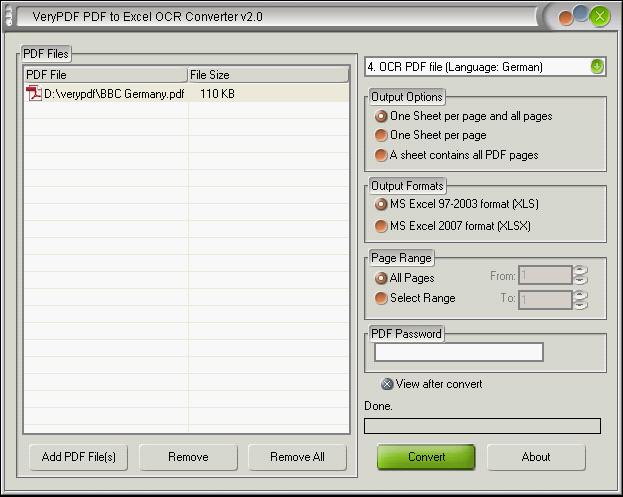
 Video Demo
Video Demo

 You may like these products
You may like these products



