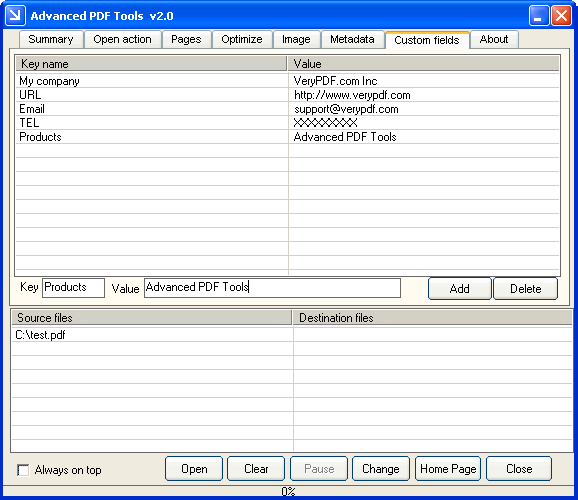
Modify Custom Properties in Advanced PDF Tools
Custom property introduction
In Adobe Acrobat software, you can add some metadata to your PDF file in the Document Properties dialog box, such as author, title, date and so on. But when these information is not enough for you, for example, you need to record the version number or company name, you can only add them in other place and with the same effect as those metadata. We can turn to custom property field in which to add a property name and its value. These information can be read, appended and deleted in Document Properties dialog box of Adobe Acrobat's.
Custom properties in Advanced PDF Tools
Here we mainly introduce another software, Advanced PDF Tools GUI version that is easy to use and small in size. It has Custom fields function to help you add your own information as a key and its value in your PDF files.
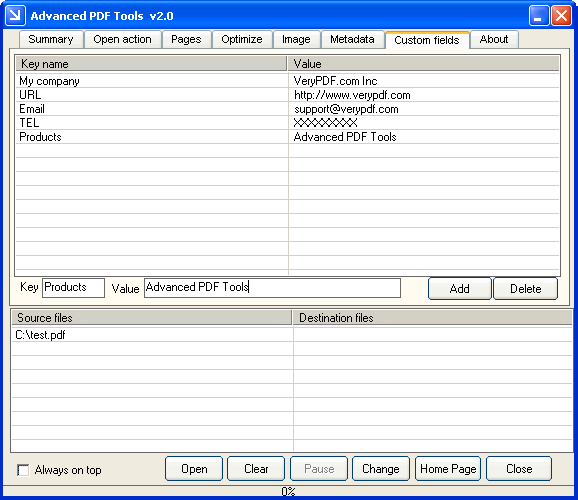
In the Custom fields panel, add a key and key's value and then click Add button, the information will be added to the list box above. You can select one info in the list and click Delete button to delete it.
This editable list of items in the following interface lets you specify the keys and values that will appear in the different fields of Acrobat's Document Properties->Summary or Document Properties->Description dialog box. In addition to the standard items listed in the menu, you may add any custom items that you wish such as those specific to a document management system or indexing engine that you use.
Advanced PDF Tools command line
You can also use Advanced PDF Tools command line to add the information.
The option -y is to append information to PDF file.
There are several ways to add new information like follows:
Add new custom Properties to an existing PDF file and overwrite original custom Properties,
pdftools -i "C:\input.pdf" -o "C:\output.pdf" -y "key1=value1,key2=value2"
or
pdftools -i "C:\input.pdf" -o "C:\output.pdf" -y "/key1(value1) /key2(value2)"
Append new custom Properties to an existing PDF file,
pdftools -i "C:\input.pdf" -o "C:\output.pdf" -y "+key1=value1,key2=value2"or
pdftools -i "C:\input.pdf" -o "C:\output.pdf" -y "+/key1(value1) /key2(value2)"
e.g.
pdftools -i "C:\input.pdf" -o "C:\output.pdf" -y "Our Company=VeryPDF Company, Support Email=support@verypdf.com, Our Web URL=http://www.verypdf.com"
or
pdftools -i "C:\input.pdf" -o "C:\output.pdf" -y "/Our#20Company(VeryPDF Company) /Support#20Email(support@verypdf.com) /Our#20Web#20URL(http://www.verypdf.com)"
orpdftools -i "C:\input.pdf" -o "C:\output.pdf" -y "+/Our#20Company(VeryPDF Company) /Support#20Email(support@verypdf.com) /Our#20Web#20URL(http://www.verypdf.com)"
The custom properties can be cleared by the command
pdftools -i "C:\input.pdf" -o "C:\output.pdf" -y " "
![]() Advanced
PDF Tools Command Line Home page.
Advanced
PDF Tools Command Line Home page.
Copyright © 2000-2006 by VeryPDF.com, Inc.
Send comments about this site to the
webmaster.