VeryPDF Screen Capture OCR
VeryPDF Screen Capture OCR is a useful tool which can help you capture screen, and extract text from screen. Any text you can see on the computer screen, including the characters in a dialog box, a button, an image, a scanned Excel table, a password protected PDF file, a HTML file, an email, etc., can be extracted from the screen and saved as TXT.
Languages including English, Dutch, French, German, Portuguese, Italian, and Spanish are supported by VeryPDF Screen Capture OCR. You are also allowed to download other languages data packets, if you cannot find a proper language displayed in the list. You are free to capture screen and extract text from screen with the help of VeryPDF Screen Capture OCR.
The following are what you will see, after you run VeryPDF Screen Capture OCR. The first one you will see is a small dialog box, where you can find three buttons and one combo box.
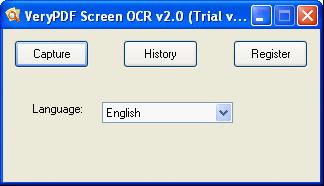
- If you want to extract English text from screen, you can click the "Capture" button the moment you see the "VeryPDF Screen Capture OCR" dialog box on the screen.
- The second button "History" can be used to review the screenshots the last time you captured and the text that have been extracted and saved.
- The third one is the "Register" button. You can click this one, if you want to buy VeryPDF Screen Capture OCR .
- If you want to extract text in another language like French, you need to select the proper option in the "Language" combo box. This is a very important step before you click the "Capture" button to let the application begin to extract text from screen, when the text is not English.
After you click "Capture" in this dialog box. Then, dialog box will disappear from the desktop. At the same time, the whole screen will be frozen. You should hold the left key down with the mouse and select an area on the screen. Then, you can click the "OCR" button. The "OCR Result" window and the "OCR History" window will immediately appear on the screen.
In the "OCR Result" window as illustrated below, the left list box displays a screenshot, and the right list box displays the text that is extracted from screen.
The following is an illustration of the "OCR History" window. In this window, you can view the screenshots and text after you capture the screen and extract text from screen.
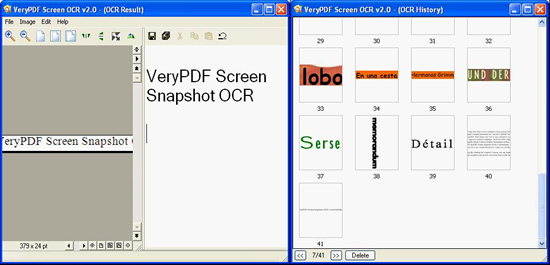
 VeryPDF Cloud OCR API
Web to PDF Converter Cloud API
HTML to Image Converter Cloud API
Free Online PDF Toolbox
VeryPDF Cloud OCR API
Web to PDF Converter Cloud API
HTML to Image Converter Cloud API
Free Online PDF Toolbox  Free Online Advanced PDF Converter
Free Online PDF Compressor
Free Online PDF Splitter
Free Online DOCX to DOC Converter
Free Online Word to PDF Editor
Free Online ShareFile
Free Online RSS Feed to Email
Free Online Advanced PDF Converter
Free Online PDF Compressor
Free Online PDF Splitter
Free Online DOCX to DOC Converter
Free Online Word to PDF Editor
Free Online ShareFile
Free Online RSS Feed to Email
 Free Online Web Site to PDF Maker
Free Online URL to PDF Converter
Free Online PDF to Word Converter
Free Online PDF to Image Converter
Free Online URL to Image Converter
Free Online Image Converter
Free Online DOC to PDF Converter
Free Online OCR Converter
Free Online PDF Merger
Free Online PDF Stamper
Free Online PDF Page Resizer
Free Online Web Site to PDF Maker
Free Online URL to PDF Converter
Free Online PDF to Word Converter
Free Online PDF to Image Converter
Free Online URL to Image Converter
Free Online Image Converter
Free Online DOC to PDF Converter
Free Online OCR Converter
Free Online PDF Merger
Free Online PDF Stamper
Free Online PDF Page Resizer
 Free Online Photo Slideshow
Free Online File Converter
Free Online Photo Slideshow
Free Online File Converter  Online PDF to Excel Converter
Online PDF to Excel Converter


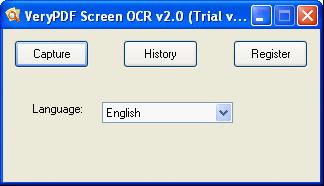
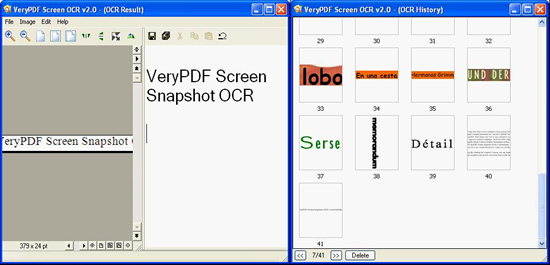

 Use As
Use As




 You may like these products
You may like these products



