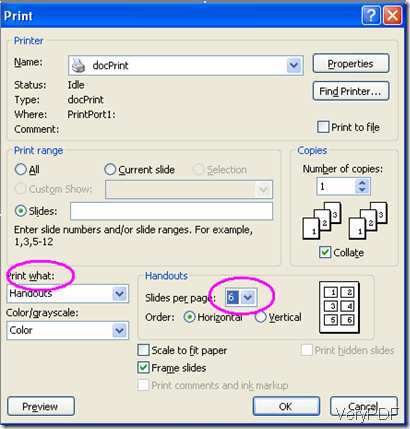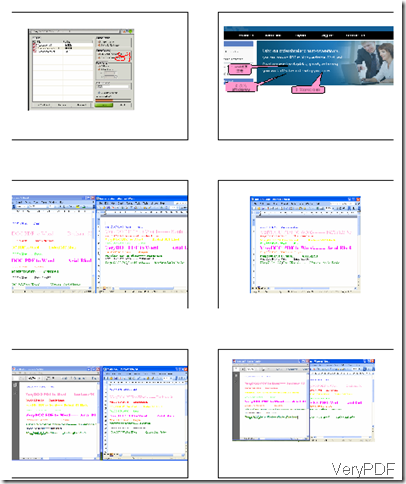Yes, of course. In this article, I would like to share some tips with you on how to use docPrint printer to save paper and ink.
Method 1: turn color to black & white
Open the file you want to print>> press “CTRL+P”>>select docPrint and click on the “Properties” button >> a prompt will appear, and you shall select the “Black & White” option. The output paper will all be printed in black and white other than colorful. This method can help you save ink.
Method 2: lighten the color
After you set the parameters of page size, print range, and print frames, and click on “OK”, a review interface will appear. Then, find the icon ![]() which looks like a bottle of ink and click on it. Then, input number in the added box of “Ink Saving Rate”. Or you can directly drag the little button on the ruler. The larger the number, the lighter the color will become. And so will more ink be saved.
which looks like a bottle of ink and click on it. Then, input number in the added box of “Ink Saving Rate”. Or you can directly drag the little button on the ruler. The larger the number, the lighter the color will become. And so will more ink be saved.
Method: print more pages on one paper
If you have printed PPT files before, you will agree that to print 4 pages or 6 pages on one paper can really save a lot of sheets of paper. Next, let me take a PPT file as an example, and show you how to use docPrint to save paper. Open the PPT file you want to print, press “Ctrl+P” and select the “docPrint”. Then, select “Handouts’ on the drop-down menu of “Print What” item, then select the number slides per page which is up to 9. Click on OK, and you can print you PPT file every 1,2,3,4,6,or 9 pages per sheet.
In the following screenshot.you can see that 6 slides can be printed on one sheet of paper.
Don’t you think it is cool, while not try docPrint printer to save ink and paper immediately!