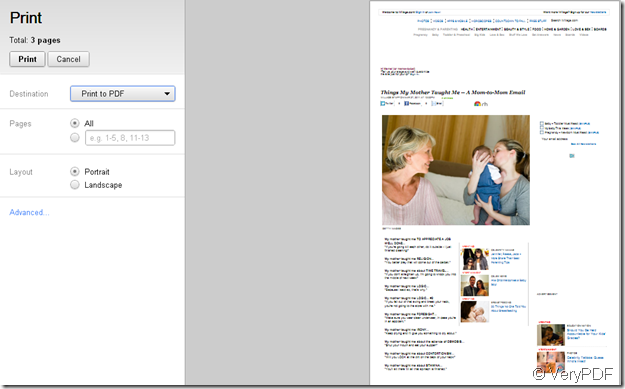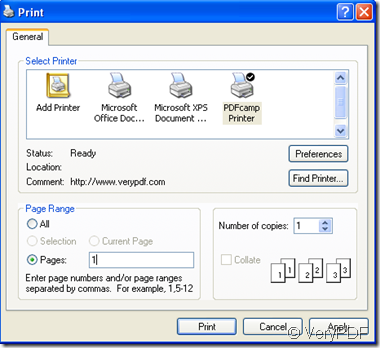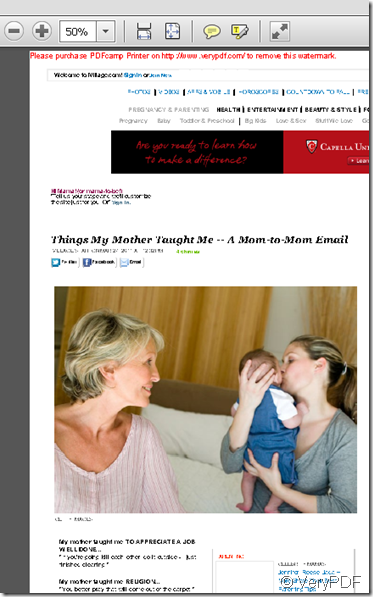You know the search engine is so powerful and useful that we can find almost everything you want such as google.When someone is ill and don’t know what’ wrong with the body,he or she can ask google and now the google is a doctor.When someone don’t know how to prepare a dish,he or she can ask google and now the google is a cook.When someone wants to read a book,he or she also can ask google and now the google is a huge library.
But we may be limited when take away something from google.For example,if you read a famous book,you may want to read it anywhere and anytime.However,when the computer doesn’t work,power cut or even you don’t have a computer,what should you do?Of course you can print the html document you like as PDF files.
In the following steps,I will show you how to convert html to pdf.
Step1. Of course you should have a PDFcamp Printer in your computer,if not,you can download it on the website https://www.verypdf.com/pdfcamp/pdfcamp_setup.exe.
Step2.You can simply enter the URL of the Web page you want to convert.For example,there is an article of two pages on google which i need to print.You can press the hot key “Ctrl”+”P”.You can choose the the destination in the dropdown list.If you want to convert html to pdf,you surely choose “print to PDF”.
Step3.There are many other settings you can set. The program allow your password protect the resulting PDF if desired, and you also can choose whether you want the Web page converted as a single page or multiple pages.All of these can be done by click “Advanced”.
Step4.In this article,only page 1 is useful to me ,so I input “1” in “pages”.Start to convert html to pdf by clicking “Print” and save the file.
Now we can see the resulting pdf clearly.