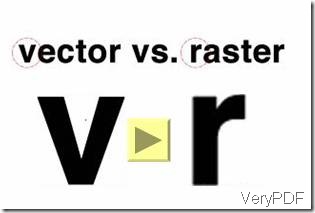It is very easy to use docPrint to print Web page or URL to PDF file.
Fist, pull up the web page you want to print.
Then, press “Ctrl + P”.
Third, change the printer name on the “Name” drop-down menu to “docPrint”.
Fourth, select options like number of pages, print range and color. Then click on the OK button.
Fifth, preview the document. In this step you can add watermark, page numbers and comments on pages. Some users once asked me how to use docPrint to change the color of documents into black and white, but still maintain words and pictures clearly. In this article I will share a tip with you on how to get clear black and white documents.
1 click on the file you presenting in the preview window
2 click on the Color button on the toolbar, three options of printing mode will appear. Choose the third one “Grayscale (vector) printing mode” and you will find the file turn to be gray. If you enlarge the page, you will find the words keep clear and smooth.
At last, save this webpage as PDF file.