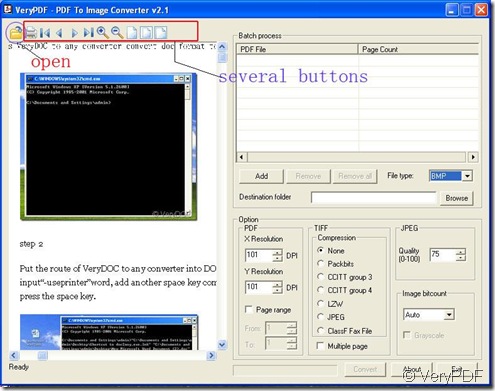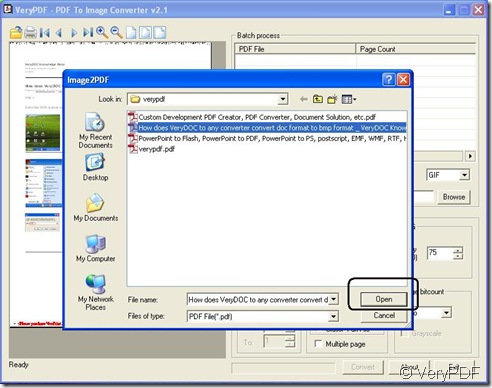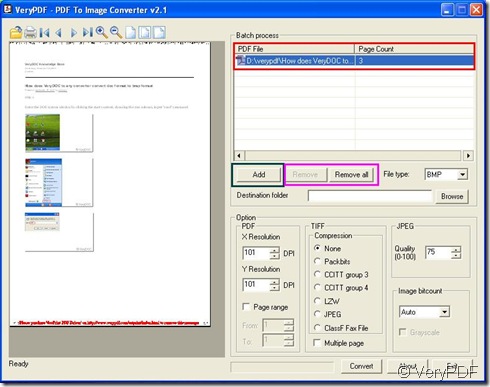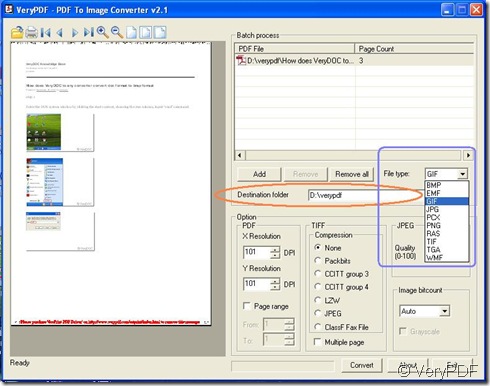In your daily work ,you have to face many problems about files ,such as how to make PDF file easily work on some image tools etc.. Do not hesitate to choose this strong tool: PDF To Image Converter v2.1.
Here is the example to show its elementary function on how to convert pdf file to gif image easily:
Step 1. Open PDF To Image Converter v2.1, where you should click “open” button to get a direct route for your prepared pdf file to make it appear on the preview area, which need you to ganrantee no mistake or other defects, with the help of several buttons including “print” button if you need to print your pdf file on the printer:
Step 2. Click “Add” button to make this pdf file appear as a route under “PDF File” with “Page Count” titles with the actions of choosing folder in pop-out window with clicking “open” again. If you want to remove your pdf file, you can click “Remove”or “Remove all” button to delete routes from single file or multiple files (with clicking route under “PDF File” title) to repeat step 1 and step 2.
Step 3. Drag selection menu on “File type” title to choose “gif”, which is your aiming file format with your action on clicking “Browse” to choose a target folder to distribute a space for your gif image. For details, here is the reference:
Step 4. Get the option blank of “Page range” with clicking to get “3” in “To” according to the numbers of “Page Count”option or just get several pages converted after you set “From” and “To” as * and * which is the range of the pages what you need while keeping the selection of “Auto” appear on dragging menu of “Image bitcount” . Finally click “convert” button to get your gif image quickly.
PDF To Image Converter is an application program based on Windows platform, which can directly convert PDF files to dozens of image formats, such as TIF, TIFF, JPG, GIF, PNG, BMP, EMF, PCX, TGA and so on, it also support whole PDF page to image file conversion, include text, line, arc, ellipse, Bezier, color, image, form and other type elements.
For more details, please visit the website:
https://www.verypdf.com/app/pdf-to-image-converter/try-and-buy.html
For downloading PDF To Image Converter v2.1 , here is its downloading link:
https://www.verypdf.com/pdf2tif/pdf2image.exe
There will always be a trial date before you buy it. It will be your best choice to buy it to convert pdf 2 image.