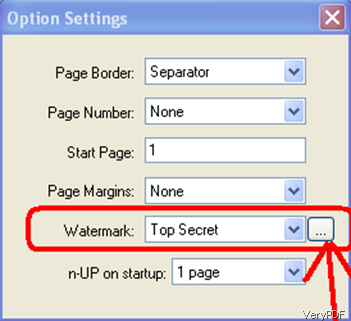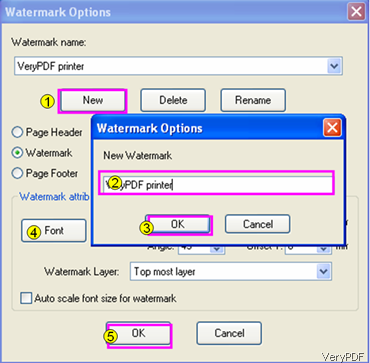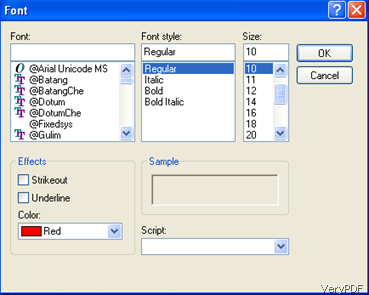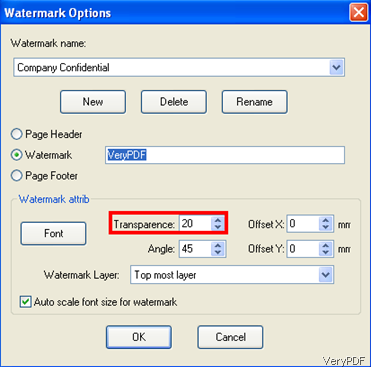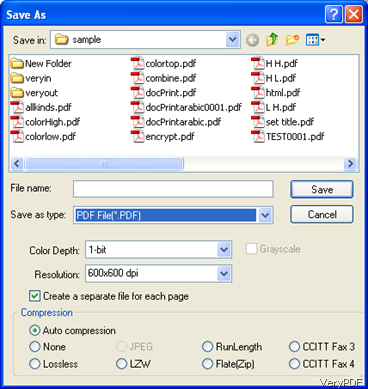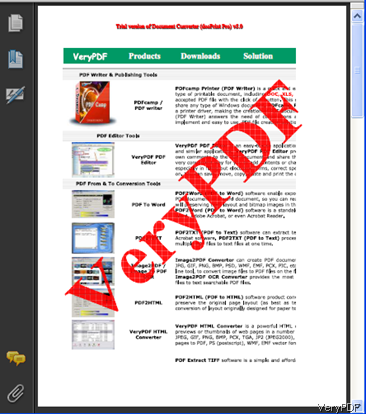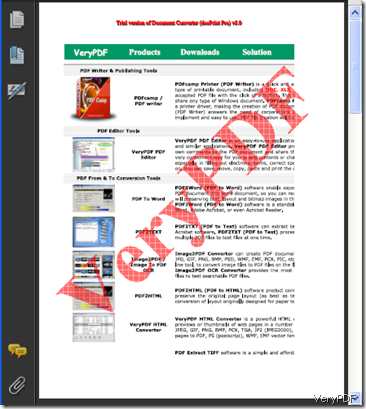A watermark is a recognizable image or pattern in paper. It is very useful when you use it for dating, identifying sizes, and the quality of a paper. Digital watermarks can help you secure critical documents, whether they're business documents, creative property, or personal records.
You can use VeryPDF docPrint to adds digital watermarks to PDF files singly or in batches. This article is on how to add digital watermarks to PDF files.
When you preview the PDF file in the window of docPrint, you will also find a dialog box of Option Setting as illustrated below:
I. Click on the little button beside the combo box of Watermark. A new dialog box titled Watermark Options would pop out as illustrated below. You will need five steps to set the watermark options:
- Click New
- Type the new watermark into the edit box in the new little dialog box pops out
- Click OK to close the little box and go back to the Watermark Options dialog box
- Click Font to select the color, font style and size you like for the watermark in the Font dialog box and click OK to close this box.
In addition, if you want to change the transparence of the watermark, you should select the proper number in the combo on the right of Transparence in the Watermark Options dialog box. The smaller the number, the lighter the color.
5. Click OK to finish setting the watermark options.
II. Click File >Click Save As to open the Save As dialog box >Select the path to store the outputting file>select PDF as the Save save as type to export the PDF file with watermark.
III. Check and view the effects of the PDF file with transparent watermarks in the screenshots as following:
As you can see, the transparence of the first one is 90, while the transparence of the latter one is 45.