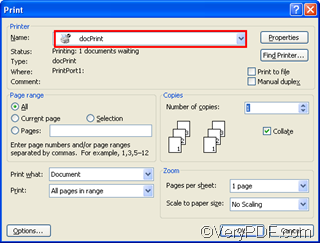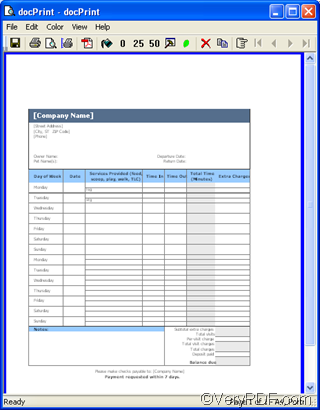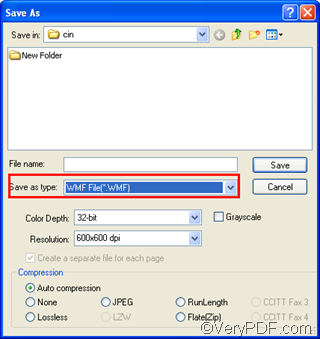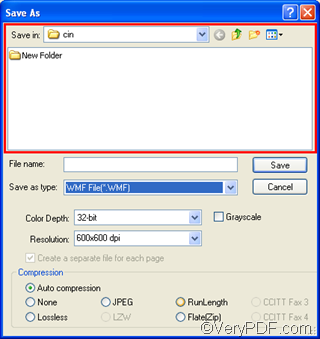Windows Metafile (WMF) is a graphic file format on Microsoft Windows systems. WMF files are used to store vector and bitmap-format image data in memory or in disk files for later playback to an output device. Because of the widespread popularity of the Microsoft Windows graphical user interface (GUI), the Windows Metafile format has become a staple format for graphical applications and is supported on all platforms.
In order to create high quality WMF from Excel documents, you use VeryPDF docPrint. Thanks to its document converter function, VeryPDF docPrint enables you to convert various documents including Excel to WMF files. VeryPDF docPrint also support selectable image resolution options and color depth options. Follow the steps as below, you can create high quality WMF from Excel:
Firstly, input Excel documents to VeryPDF docPrint.
- Open one of the documents you want to convert from Excel to WMF.
- Press Ctrl+P on the keyboard to open the Print dialog box, and Select docPrint as the printer in the Print dialog box;
- Press OK in the Print dialog box. When you can view the file you want to convert from Excel to WMF in the
docPrint dialog box, it means you have input this Excel document to VeryPDF docPrint.
You can repeat the steps above to input all the Excel documents to VeryPDF docPrint one by one.
Secondly, you should lick ![]() in the docPrint dialog box to open the Save as dialog box, where you can specify WMF as the output format.
in the docPrint dialog box to open the Save as dialog box, where you can specify WMF as the output format.
Thirdly, choose WMF File(*.WMF ) in the Save as type combo box as the output format.
Then, select a proper directory to store the files converted from Excel to WMF in the Save in combo box and list box.
After that, type the original name for the files converted from Excel to WMF in the File name combo box, and click Save. The computer will generate names based on the original name given by you for the outputting WMF files from Excel.
Follow the above five steps, you can create WMF from Excel documents. If you have more methods to create WMF from Excel, don’’t hesitate to share your method with us at https://www.verypdf.com/wordpress. If you want to download more products of VeryPDF, please visit https://www.verypdf.com .