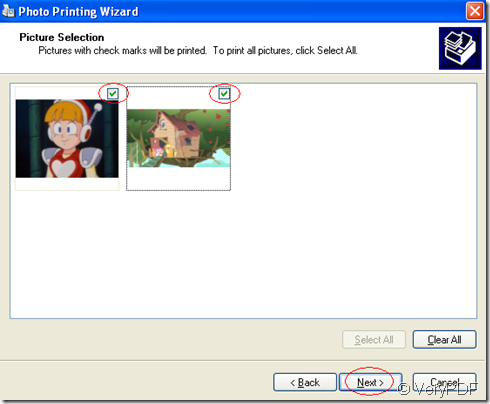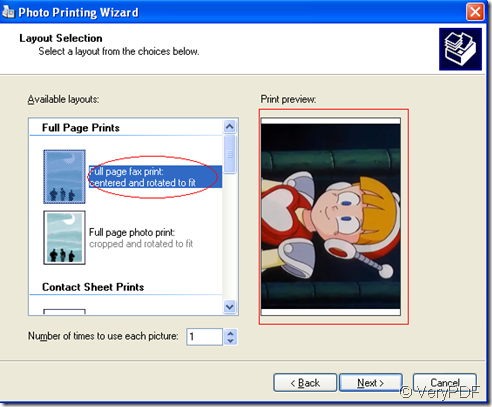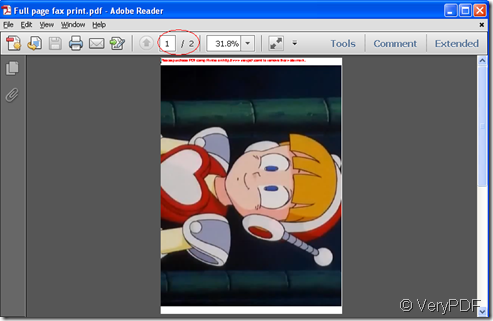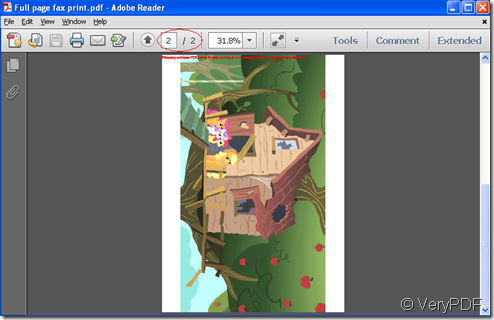Portable Network Graphics is is a format to store pictures in. PNG can replace GIF (Graphics Interchange Format) as an image-file format which doesn’t need a patent license. PNG offers better compression than GIF.One can put 30% more pictures on one's homepage or use pictures that are 30% larger without reaching the limit of disk usage by using PNG.PNG format can be used for 24 bit pictures.
If you need to convert one or thousands of png files located in one or many different folders into a pdf file, PDFcamp is the useful tool for you. Then friendly interface makes the job very easy for even the beginners to convert png to pdf. PDFcamp Printer allows you to output the pdf file by many kinds of available layouts.
For example,there are two png files in one folder in your computer and you want to print them to one pdf file.How to do?The steps bellow will help you.
Step1.You can open one png file and press “Ctrl”+ “P” to start printing.
Step2.The popup window is a printing wizard and you can click “next”.In picture selection window,you will find the system can search all the png files in the same folder of the opened file and you can check the two files you want to print.Then click “next”.
Step3.You can select the printer as PDFcamp Printer in the next popup window.Then set the parameters of the printer by clicking the button “printing preferences”.If everything is done,you can click next.
Step4.You can select the layout for the file and you can preview the pdf file by clicking any kinds of layout.Then click “next”.
Step5.Save and name the pdf file.Then the two png files will appear in one pdf file after the conversion of png to pdf.