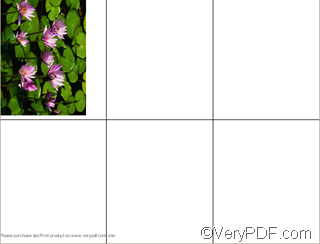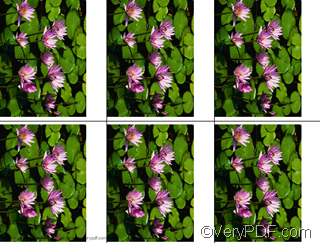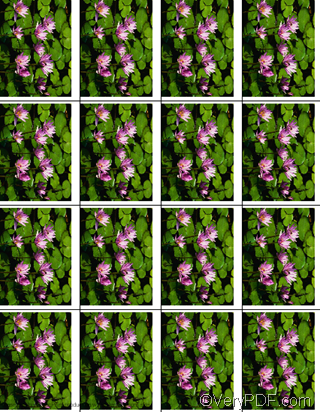Sometimes, one may need to print multiple images on one sheet. Well. VeryPDF docPrint supports you to copy one image , and then print up to 16 images on one sheet. This is a very useful function which can help users save time and money, especially when they want to print color photos.
As a matter of fact, VeryPDF docPrint is a document converter which is able to convert various printable documents to BMP, DCX, EMF, WMF, GIF, JPG, MNG, PBM, PCD, PCX, PGM, PIC, PSD, PNG, PNM, PPM, TGA, TIFF, AVS, JBG, JP2, PDF, PS, EPS, WBMP, XBMP, XPM, etc. files. Further more, you can enhances your applications by expanding their output capabilities. It also provides a regular console interface and GUI interface to batch convert document files. If you want to download VeryPDF docPrint pro or read more information of VeryPDF docPrint, please visit the following website at https://www.verypdf.com/artprint/index.html .
The following part of the article shows you how to use VeryPDF docPrint to print multiple copies of an image on one sheet .You can follow the following steps:
1 Open the image you want to print> right click the photo and choose “Print”>press “Next” in the dialog boxes pops out on the screen > select the printer as illustrated as following>select docPrint as the printer>press “Next” until you can view the photo appears in the preview application of VeryPDF docPrint.
2 Specify settings
In the VeryPDF docPrint preview application, you can choose to print 1, 2, 6,8 and 16 photos on one sheet by clicking the buttons listed on the tool bar on the top of the list box in the docPrint dialog box.
First of all, choose one of the former six “print n pages per one sheet” buttons as illustrated above to print the photos on one sheet, depending on your priority. For example the “print 6 pages per one sheet” buttons. Then you will see the following sheet with one image and five empty pages.
Then, you should press the last button called “repeat pages”, to repeat the first image on the following five pages on this sheet. Then you will see six copies on one sheet:
You can also change the pages on one sheet by clicking on the other “print n pages per one sheet” buttons, for instance, click “print 12 pages per one sheet” button. then you can get an other sheet as illustrated below, which is with twelve copies on one sheet. VeryPDF docPrint will automatically adjust the arrangement of the images to fit the paper.
3 Send the photos to the machine.
Click the printer button on the tool bar in the docPrint dialog box>select the real printer connected to the computer in the combo box in the Print dialog box run the “save as” dialog box> select a proper directory to save the outputting files.>click “OK” to start printing.
In addition, you can also choose the proper directory to save the sheet with multiple image copies in the “Save as” dialog box.
If you want to get more information about docPrint, please visit the following website: https://www.verypdf.com/artprint/index.html