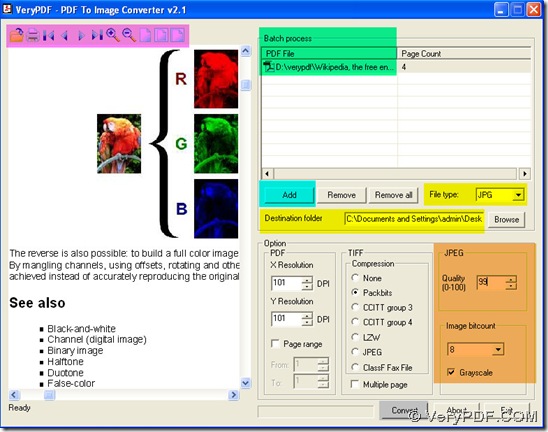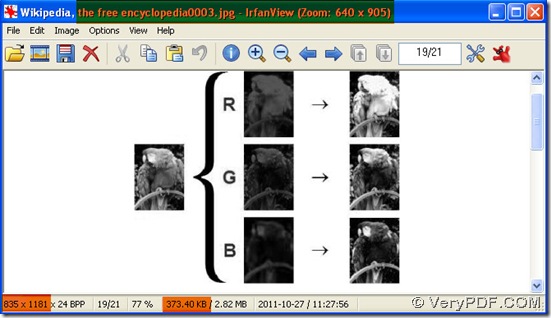PDF To Image Converter v2.1 could give you a perfect answer based on getting a grayscale jpg from converting pdf to jpg. You can get if from this link: https://www.verypdf.com/pdf2tif/pdf2image.exe.
But what is grayscale format?
Grayscale is for denoting many shades of gray in between varying from black at the weakest intensity to white at the strongest. a grayscale image is an image in which the value of each pixel is a single sample. Grayscale is commonly stored with 8 bits per sampled pixel, which allows 256 different intensities (i.e., shades of gray) to be recorded, typically on a non-linear scale. Grayscale is very convenient for programming due to the fact that a single pixel then occupies a single byte.
Here is the method about converting pdf to jpg in PDF To Image Converter v2.1.
1. Open PDF To Image Converter v2.1 in your computer.
2. Click “Add” button>a pop window come>select a pdf in your folder>click “open” button, this is for adding your pdf into the batch process field.
3. Click ![]() >choose this pdf (again)> press down “open” button, by now your pdf could be previewed in PDF To Image Converter v2.1. Also you can use
>choose this pdf (again)> press down “open” button, by now your pdf could be previewed in PDF To Image Converter v2.1. Also you can use ![]() etc. to check on your pdf carefully.
etc. to check on your pdf carefully. ![]() could be used for your printing pdf, when you need.
could be used for your printing pdf, when you need.
4. Press down the edit-box in “File type”>choose JPG, the purpose for this is to set the objective format users want.
5. Input a folder location in the edit-box of “Destination folder”, so your jpg will be stored here after being converted in PDF To Image Converter v2.1.
6. To make a grayscale jpg during converting pdf to jpg, click 8 in the edit-box in “Image bitcount” functional area, but it is not enough to reach the standard, in PDF To Image Converter v2.1, you need to click the check-box in “Grayscale”, by now, the set-up of making a grayscale jpg is done. To improve the quality of jpg, input the larger value in the edit-box of “Quality”, the greater your value is, the more clear your jpg is with the bigger size. Here we input 99 as a larger value.
7. Convert your pdf to jpg via clicking “Convert” button on the panel of PDF To Image Converter v2.1. You could find your grayscale jpg in the destination folder.
8. Close this converter.