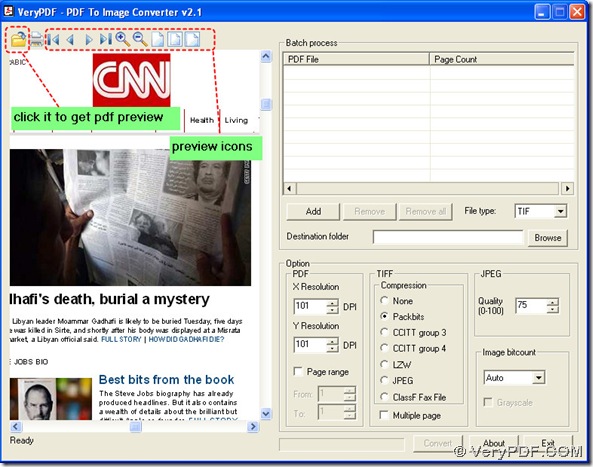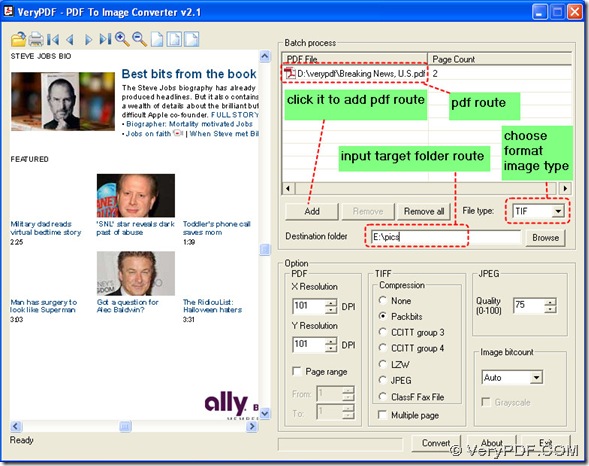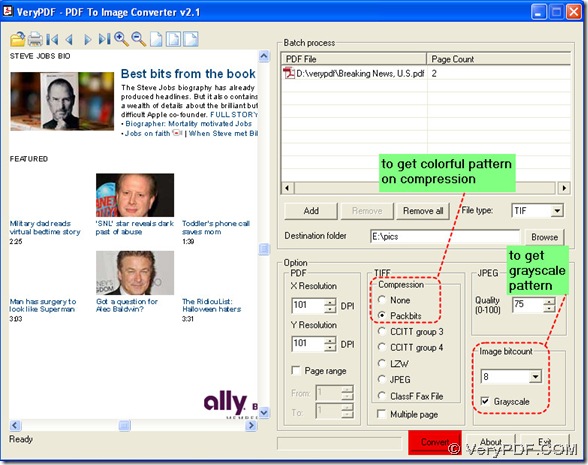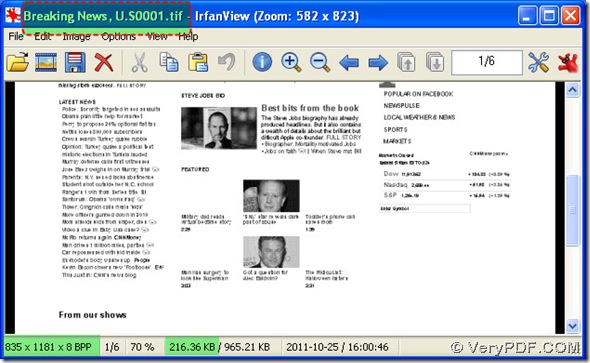You could process this converting from PDF to TIF through setting image bitcount in PDF To Image Converter v2.1.
Here is the solution on your question.
Step1. Open your PDF To Image Converter v2.1 and preview your pdf with clicking ![]() icon.
icon.
Step2. Check on your pdf file through using preview icons in details.
Step3. Add your pdf route into batch process field through clicking “Add” button, and click TIF in the menu of “File type”, then input a target folder into the edit-box of “Destination folder”.
Step4. After the setting above, you need to concentrate on image bit-count, which is the essential point for you to get a grayscale TIFF image. In PDF To Image Converter v2.1, “1”, “4”, “8”, “24” and “Auto” are the choices in “Image bitcount”, we need to click 8 as your target image bit-count here, then click the check-box in front of “Grayscale”, these set-up could be one of the conditions to get a grayscale TIFF image in PDF To Image Converter v2.1.
Also you need to choose “Packbits”, “LZW”, “JPEG” or “None” between their click-boxes in the field of “Compression”, these mode could compatible with colorful pattern, this is also another condition to get a grayscale TIFF image. Here we click the check-box of “Packbits”.
Step5. Process this converting from PDF to TIF through clicking “Convert” button in PDF To Image Converter v2.1. You will get your grayscale TIFF image.