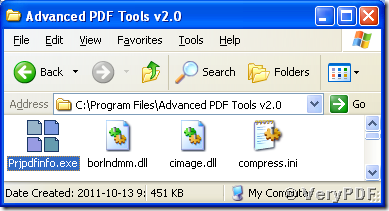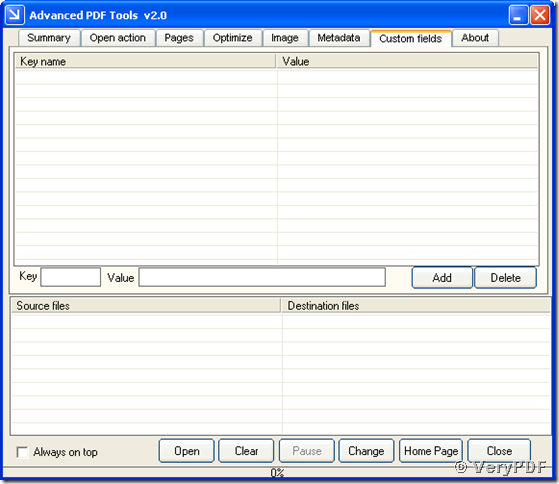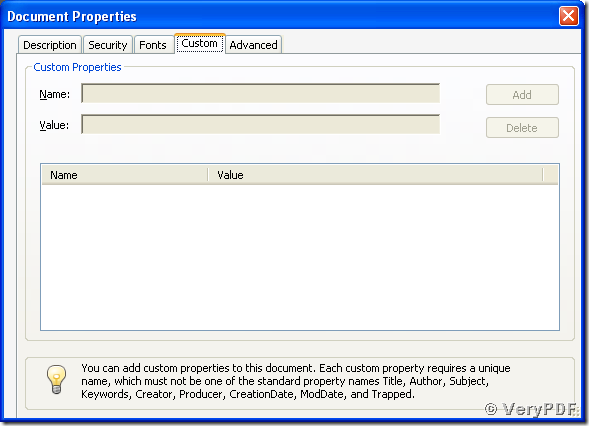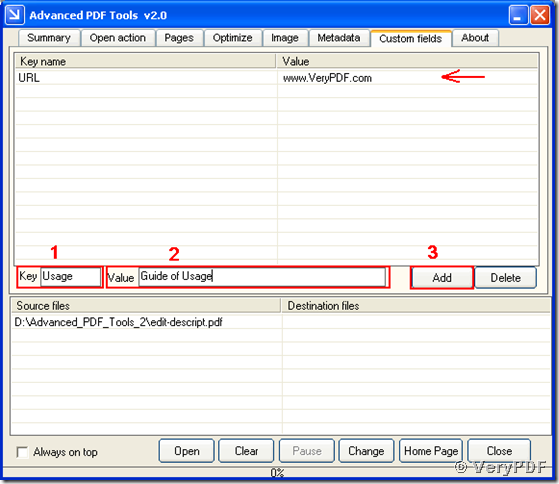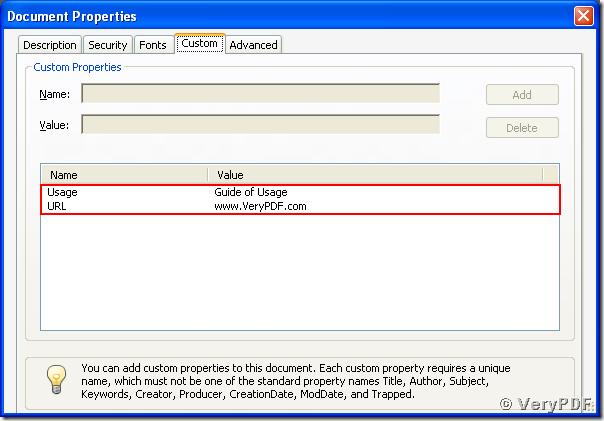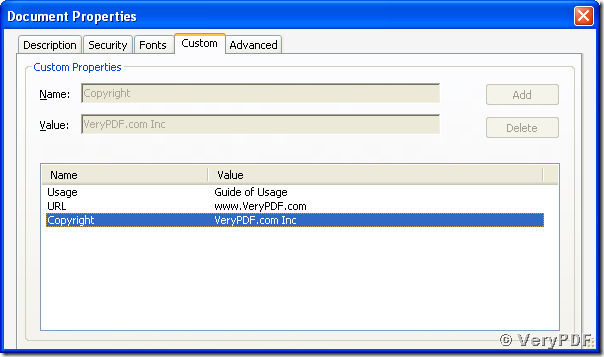PDF formats supports both preset and customized properties packed in one pdf file. These property descriptions are accessible for modifying by a third-party application. Advanced PDF Tools is a software of modifying almost all of the supported properties of a pdf file. Here are two article links of describing some common usages of editing the preset descriptions of a pdf file using the program, http://goo.gl/fcwyQ and http://goo.gl/Dj373. This article is to provide two examples of adding customized descriptions to an existing pdf file.
To use the software, you may have to download it at http://goo.gl/vuvn2 and install it into your Microsoft Windows Operating System. After the installation, you will have two ways to tart the program on your computer. One is following the menu path, [start] –> [All Programs] –> [Advanced PDF Tools v2.0] –> [Advanced PDF Tools v2.0] as presented in the coming screen snapshot, and the other one is directly clicking on its program icon in its installation directory in the Windows Explorer as presented in the next snapshot.
Activate the “Custom fields” tab in the main window of started Advanced PDF Tools, and you will see a Graphical User Interface as shown in the following screen snapshot. In the upper part of the “Custom fields” tab of the window, is a list form listing names and values of customized descriptions to be added into the pdf file. The file list form in the lower part of the tab is for listing the items of pdf files to be changed. Dragging a pdf file from the Windows Explorer window and dropping it into the window of Advanced PDF Tools will add the pdf file into the file list. Pressing the button of “Open” in the bottom of the window, browsing to the pdf and selecting it will as well add a pdf file into the list.
The next snapshot shows that there is no customized description before processing and we will add some customized ones into this pdf file as a demo.
Now we come to the tab of “Custom fields” in the main window of Advanced PDF Tools, drag the pdf file and drop it into the window to add it into the file list. Input the name of the description item into the input box “Key” and the string value into the input box “Value”. Then press “Add” button in the window finding that the added item appears in the description item list. With the method, the two new customized description items to be packed into the pdf document, “URL” of value “www.VeryPDF.com” and “Usage” of value “Guide of Usage”, are added into the list as presented in the following snapshot.
Press “Change” button, a “Save As” dialog will pop up and inquire for specifying a path and name for storing the modified pdf document with new descriptions added. The following snapshot shows that the two customized descriptions are added into the pdf document.
The name of a customized description must not be one of the preset ones, such as “Title”, “Author”, “Subject”, etc, as noted in the snapshot above.
If you find that you have only added two items that should have been three, you may need to use the appending function that supports to add a new description item without overwriting the existing ones. Taking the changed pdf file above with two customized descriptions, “Usage” and “URL” added, as an target file, now we are going to add a new item of “Copyright” into the pdf file with the following steps:
1. Press “Clear” button in the window, or choose the “Delete All” menu item after right clicking on the file item, to clear the file list, then add the pdf file changed with the two customized description already added.
2. Input “+Copyright” in the “Key” input box and the value of “VeryPDF.com Inc.” in the “Value” input box, and press the “Change” button. The new description is added into the pdf file with maintaining the two existing ones. The following snapshot shows that there are now three items with a new one appended. The “+” character before the key string “Copyright” is for telling Advanced PDF Tools to append the item without removing the existing ones.
Advanced PDF Tools is a powerful toolkit that can editing many pdf description (property) items, and you may find more useful information at http://goo.gl/3OUn4.