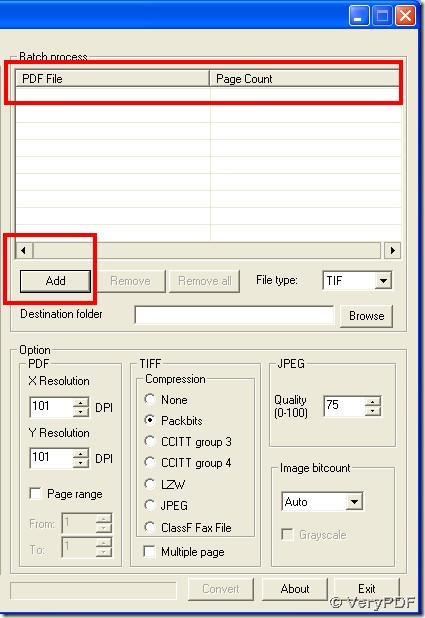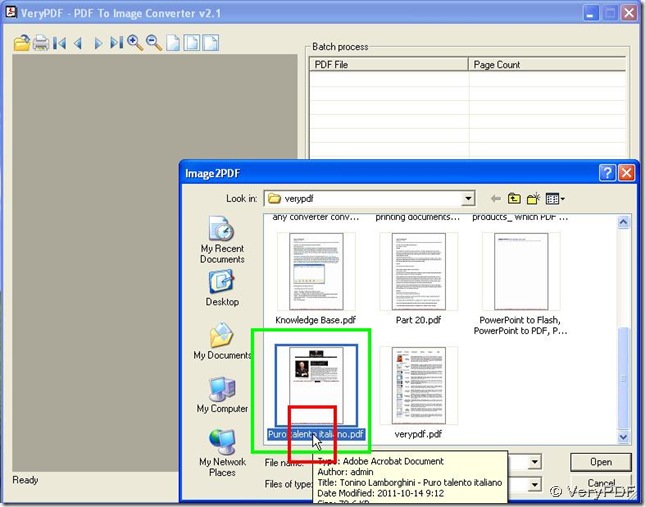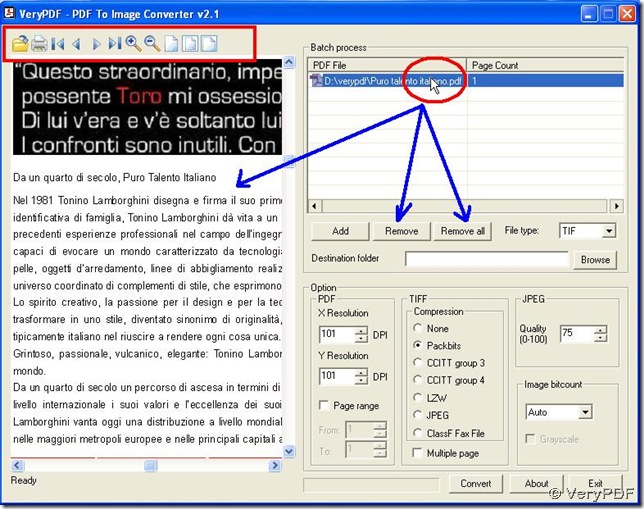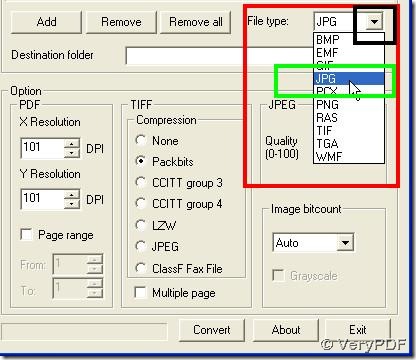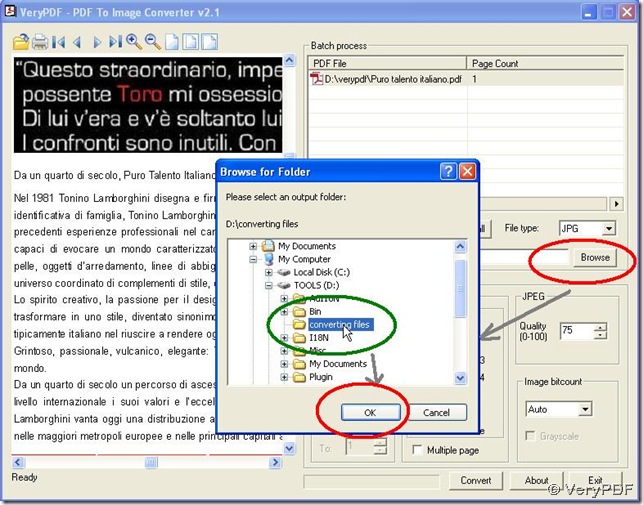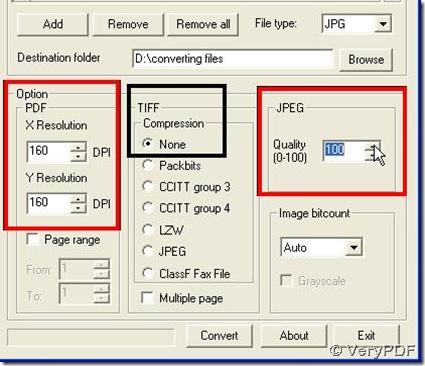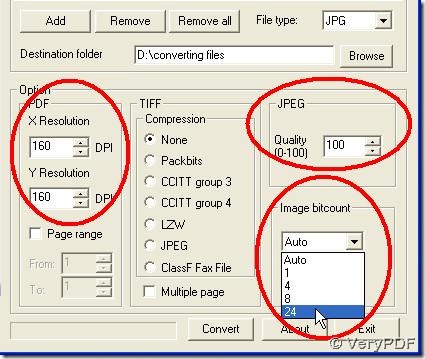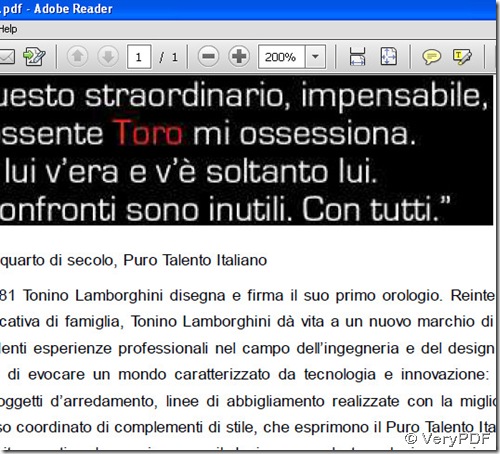Download PDF To Image Converter v2.1 here:https://www.verypdf.com/pdf2tif/pdf2image.exe.
PDF To Image Converter v2.1 can help you convert your Italian PDF file to Italian JPEG file easily, which support many kinds of language without any error. PDF To Image Converter v2.1 can convert your PDF file to image file easily. For more information on PDF To Image Converter v2.1, you can click this link to know more about it here: https://www.verypdf.com/app/pdf-to-image-converter/try-and-buy.html .
Please experience your PDF To Image Converter v2.1 with unimportant PDF file after you download it and install it on your computer for there will be some watermarks in your JPEG file. Now let’s start to introduce the solution on how to convert Italian PDF file to Italian JPEG file in PDF To Image Converter v2.1.
Step 1. Add your Italian PDF file under “PDF File” subject by clicking “Add” button on the interface of your PDF To Image Converter v2.1, there will be a pop window and double-click your Italian PDF file title.
Step 2. Click this route, you will get “Remove” and “Remove all” buttons active which are used for removing your PDF file(s) while your pdf file appear on the preview area. You can use the icons above the preview panel to directly adjust your PDF file(s). When you want to print your Italian PDF file like here, you can press down ![]() icon in the condition of being set up by your technician. Or you can make your Italian PDF file open on preview field by clicking
icon in the condition of being set up by your technician. Or you can make your Italian PDF file open on preview field by clicking ![]() icon like clicking “Add” button.
icon like clicking “Add” button.
Step 3. Select “JPG” as your file type here which is your target format by clicking the black arrow button in the optional of “File type” field.
Step 4. Click “Browse” button now, you will see a pop window, you should choose your folder in it, then click “OK” button in pop window to get your route in “Destination folder” field.
Step 5. Now after you choose your folder, it is time for you to make your JPEG file more clearly: click the up black arrow button in “JPEG” field to select a value you want. The greater this value is you set, the more clear your Italian JPEG file is, the bigger it is on the size. Here we set “100”. And also we should look over “Option” area.
You will notice there are two DPI options for “X Resolution” and “Y Resolution”, we can adjust them to make your JPEG file also more clear but still bigger in size also in dimension than original one without any setting on “Option” . In general, adjusting the parameters in “X Resolution” and “Y Resolution” fields can change the dimension of your PDF file. Finally, you can select “Compression” mode as “None” or “JPEG” ,they play the same role on JPEG format that is your target format.
For “Image bitcount”, here we set it as “24”(“24”= “Auto” in effect). You can set other modes if you would like. For JPEG that is your target format, generally the greater your parameter is, the more clear your JPEG file is. For “8”, if you click it, you will get“Grayscale” active, if you click "Grayscale", you will get a black and white picture other than colorful one without clicking "Grayscale".
Step 6. Click your “Convert” button on the panel to convert your Italian PDF file to Italian JPEG file in PDF To Image Converter v2.1.
Here are the pdf file and JPG file below.