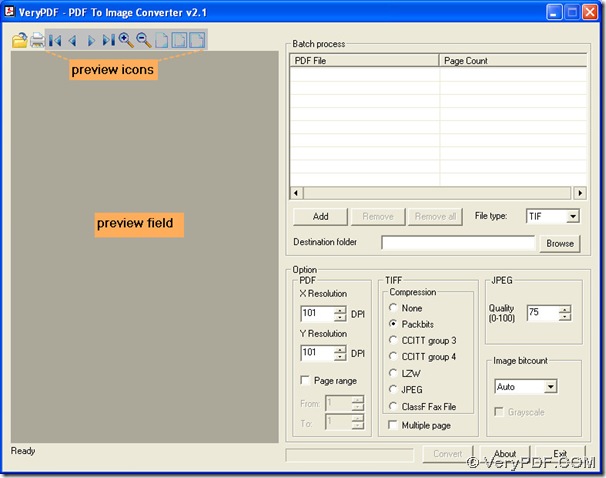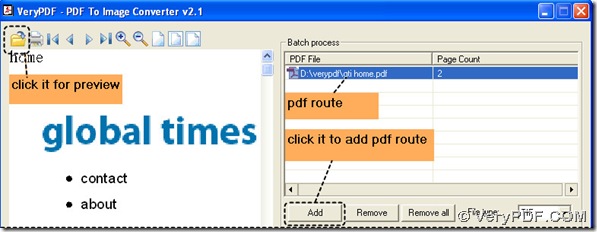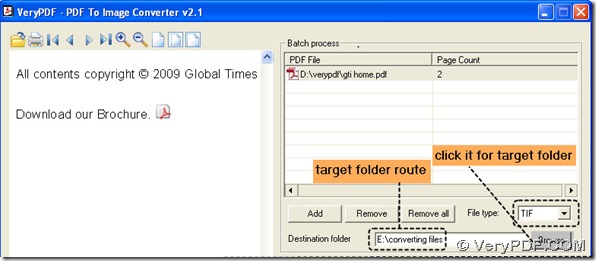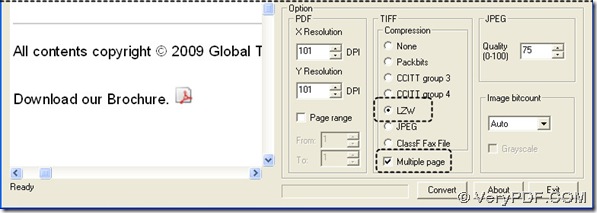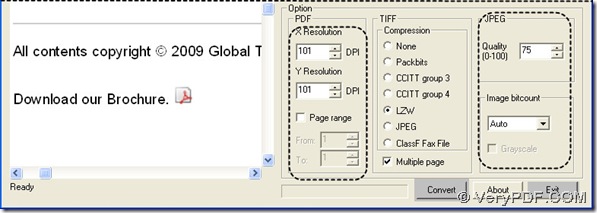Based on your question, you may need to use PDF To Image Converter v2.1 to convert pdf to tif with LZW compression. PDF To Image Converter v2.1 can compress image with lots of compression format such as LZW, Packbits and JPEG etc..
Here is the method about how to convert pdf to tif with LZW compression.
1. Launch PDF To Image Converter v2.1, you will see its interface that is consisted of preview zone, batch process zone and option zone.
2. Add your pdf file into batch process table via clicking “Add” button and check on it with preview icons in preview field of PDF To Image Converter v2.1.
3. Choose target file type in its menu and click “Browse” to search a folder for your tif.
4. Now look over on the field named “Compression” on the panel of PDF To Image Converter v2.1, you can see there are some click-boxes of compression and a check-box named “Multiple page”. Here we click the one of LZW, it means you want to convert pdf to tif with LZW compression format, and also you can click the check-box of “Multiple page”, which can be processed that all tif images into one tif file, for tif support multiple page in raster image format, here we will get 2 single tif images in one tif file, for the page count is 2.
5. Keep other edit-boxes and click-menus unchanged, and press down “Convert” button to process your converting of pdf to tif.
6. Shut down PDF To Image Converter v2.1 with clicking “Exit” button, you will get 2 tif image in one complete tif file.
If you want to know more info on PDF To Image Converter v2.1, please check here: https://www.verypdf.com/pdf2tif/index.htm#dl.