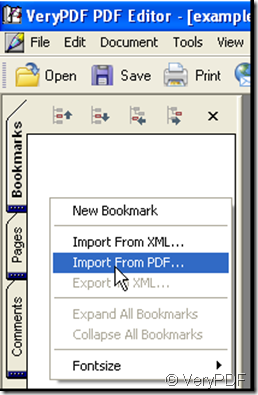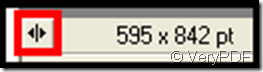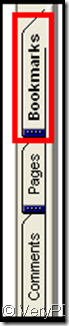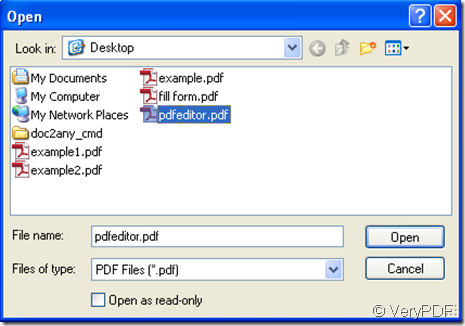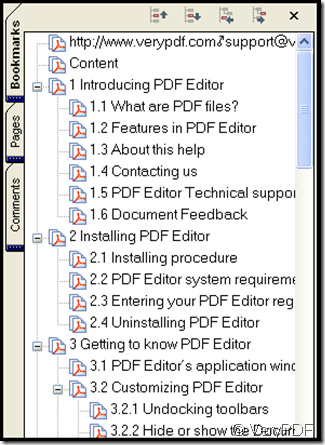Some PDF files contain a bookmark, if you need the bookmark and want to take it to another PDF file, how should you do? It’s no possibility to edit it one by one, because sometimes the content of the bookmark is too much. Now by use of VeryPDF PDF Editor you can fulfill the work easily.
Add the PDF file that you want to add a desired bookmark to VeryPDF PDF Editor, then move the cursor in navigation pane of VeryPDF PDF Editor and right-click, choose Import From PDF, then a window pops out, Look at the operation below:
By the way I tell you how to open the navigation pane, when you open VeryPDF PDF Editor in its lower left corner there is a choice button, click it.
After that in the left side of VeryPDF PDF editor there are three options appear, click the Bookmark option.
Thus the navigation pane is opened. Next I continue the unaccomplished topic.
After choose Import From PDF a window pops out where find the PDF file that whose bookmark you want to copy, then click Open.
Then a Prompt Dialog Box appears and choose Yes
Thus the bookmark is added to your desired PDF file.