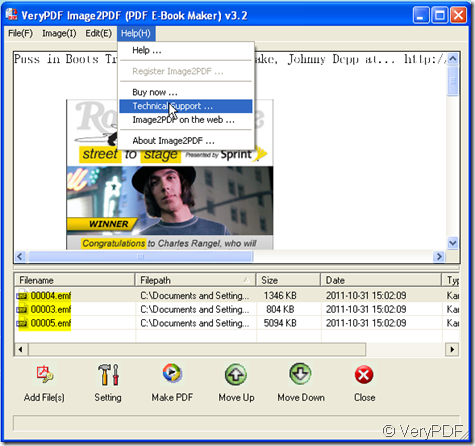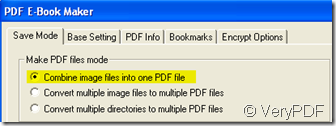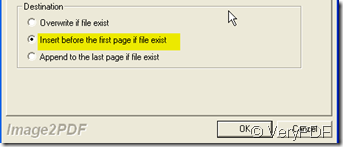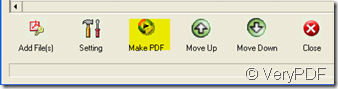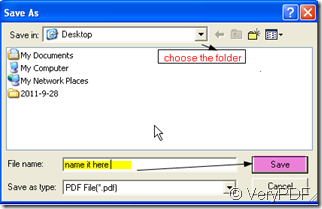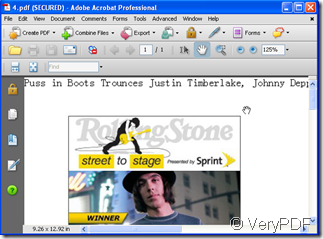We are living in the so called “information ear” which means that the information has became the theme of the nowadays society. if we can not update with the information, we will be weed out by the society. Website is one of the useful way to get information, how can we make the best of the website information? Someone maybe says that constantly browsing many websites will benefit us but after browsing how much have you remembered? I insist that we should make the information to ours then we can say that we can make full of use it.
I use this way to own the useful information: when I see the useful website, I will make screenshots of them then store them to a PDF file. Each day I can accumulate some useful information. Say you are professional website designer, splendid idea is what you need. When you meet the website design you loved, you will save it to relapse ponders over it. The accumulation of every day will be your precious treasure. Normally speaking, it is very hard to record the website frame but if you make screenshots of them then store in a PDF file, it will be quite easy for your daily browsing. With software Image2PDF help, you can store the screenshots easily to your existed PDF file or to a new one.
Then I will show you how to use Image2PDF.
- Download Image2PDF here: https://www.verypdf.com/tif2pdf/tif2pdf.htm#dl When you enter the homepage, please read the usage and introduction carefully, it will be quite helpful for your future using.
- Make the screenshots of the websites, then store the screenshots on your PC.
- Add the screenshots to Image2PDF. I take some of the website screenshots for example.If you meet any technical problems, please go freely to “Technical Support” under “help” menu, there will be some professional workers about PC to help you.
- Set your PDF file at “Setting” part. Say if you want to combine all your website screenshots to a PDF folder, or you want to insert it to a existed one, both of will be OK. Set it by clicking “Setting” then go to “Save Mode” label.
- Then please click “Making PDF” to finish the converting.
- Name the PDF file and save it in the newly bounced dialog box.
- In this way you can get the PDF file on the desktop.