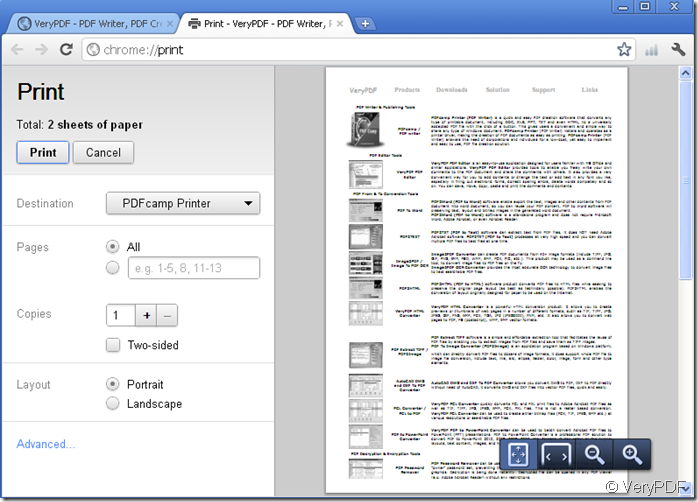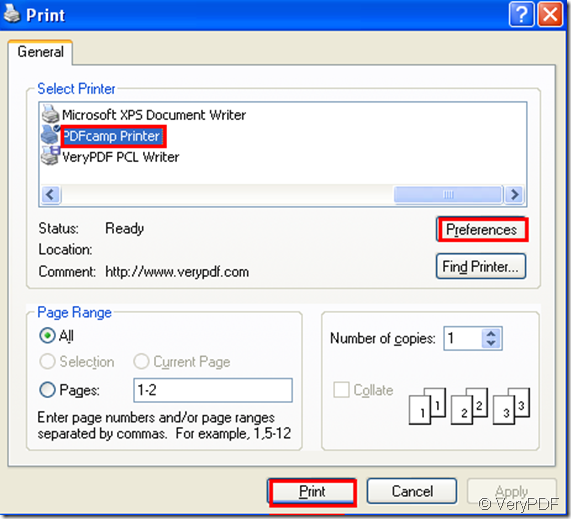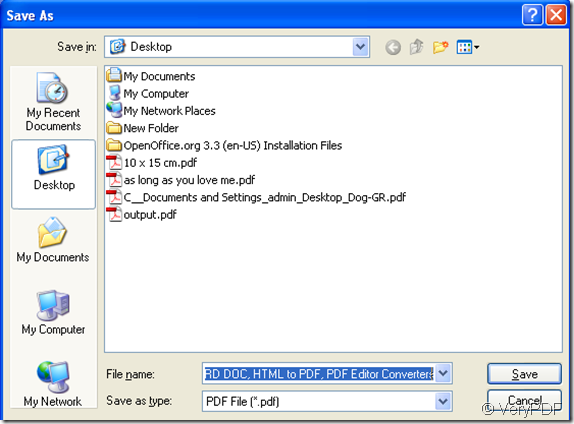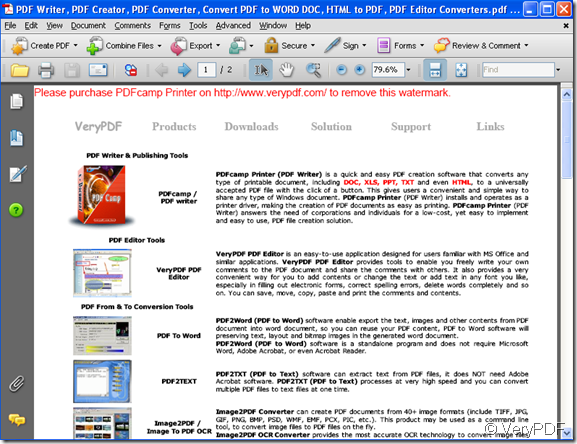Google Chrome web browser is a powerful search engine which can provide all kinds of search,such as news,science,art,music,politics and so on.If you find some web is very useful and want to store it in your computer,how to do?You can use the software PDFcamp Printer which can convert any printable type of files to pdf files in a very short time,of course,with a very low price.
Here are some steps for you to learn how to print chrome web to pdf file.You can learn it easily.
Step1. Open a webpage by Google Chrome web browser and use the hot key “Ctrl” + “P” to run the printer driver,please look at figure1 which is a print preview dialog box.You can see the web turn to black-and-white.Don’t worry,the output pdf file will be a colorful one,but don’t contain background color.If you mind this,you can turn to another browser,such as FireFox,Internet Exporer.Please look at figure1.
figure1.
Step2.If you don’t mind,you can do the next work.Just choose PDFcamp Printer in “destination” combo box and set the parameters of printer by clicking “advanced” button.Then you will see a print dialog come out.You can click “preferences” button to set parameters.Please look at figure2.When everything is done in this dialog,you can click “print”.
figure2.
Step3.Save your file in a specified path and name it in “save as” dialog box.Then click “next” button.Just look at figure3.
figure3.
At last you will see a colorful pdf file without background color appears after converting web to pdf.Look at figure4.
figure4.