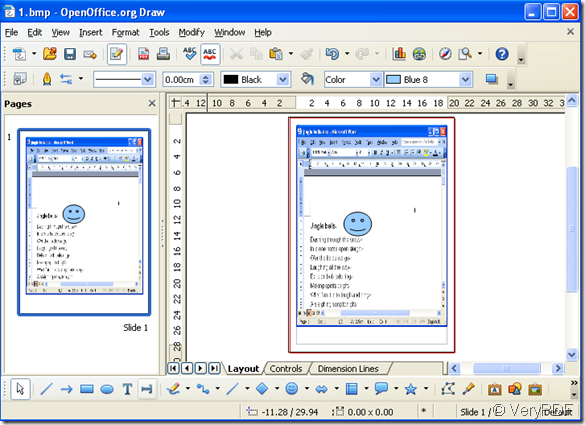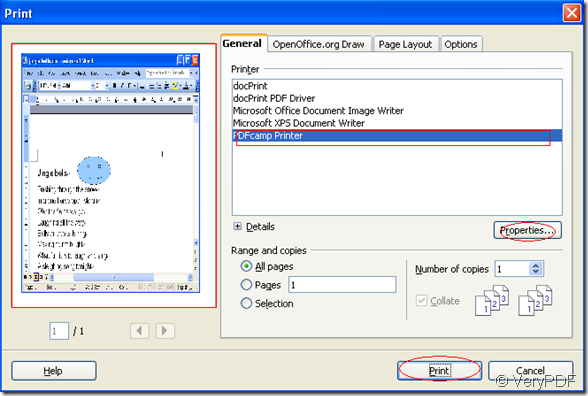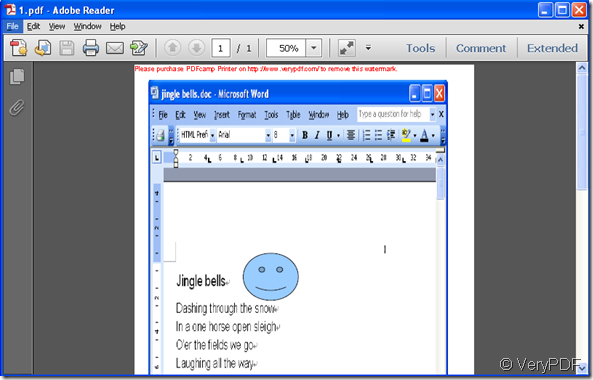OpenOffice.org Draw is a part of the OpenOffice.org office suite. It features "connectors" between shapes, which are available in a range of line styles and facilitate building drawings such as flowchart. DRAW gives you the tools to communicate with graphics and diagrams. With a maximum page size of 300cm by 300cm, DRAW is powerful tool for technical or general posters, etc.
After drawing some graphics you may want to print it to pdf file.So you will need the help of PDFcamp Printer.
First,run the OpenOffice in your computer,and click “draw”on the interface.You can draw a graphic yourself or you can insert a picture existed in your computer by pressing the icon![]() .
.
Second,you can edit your picture or graphic on the interface.(Note:you’d better lay the picture or the graphic in the middle frame,or when printing,the content overflowing the frame will not be printed successfully.)
Third,you can click”file”—“print”or press the hot key”Ctrl”+”P” to print the draw to pdf file.Then you should choose the PDFcamp Printer as your printer and set the parameter by click”properties”button.Before setting parameter,you should have a look at the print preview to see whether the picture or the graphic is perfect.Then you can print.
Last,you can see the new pdf file after printing.