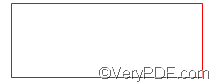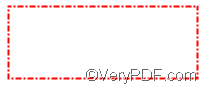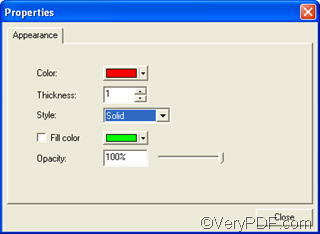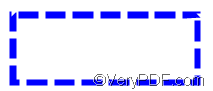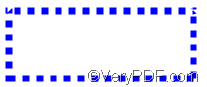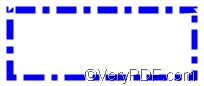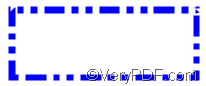the universal print preview application with editing capability in VeryPDF docPrint enables users to add comment or annotation on page before you send the document to machine.Various comments can be added and edited on current page. You can add stamp, note, line; add rectangle and ellipse; add textbox ; change transparent degree; move, copy, delete and paste any comment; set the comment color and filled color; add arrows to the beeline; change the draw’s thickness;lock and unlock comments, etc.
When you draw a rectangle, the original one is with solid border as illustrated as following:
If you want to add a rectangle with dotted border as the following ones, you may need to change the original properties of the rectangle.
The following part of the article would like to show you how to add such rectangles with dotted border in docPrint preview application. Assuming you are the first time to add a rectangle on a page, we will start from the very beginning:
First of all,run VeryPDF docPrint dialog box. You should Open the document you want to add a rectangle with dotted border> press Ctrl+P > select docPrint as the printer > press OK until you open the VeryPDF docPrint dialog box.
Secondly, run the Annotate Document dialog box. You should select the page you want to add a rectangle >click Edit > choose Add Comment on Current Page to run the Annotate Document dialog box.
Thirdly, add a rectangle on the selected page. You should click the comment button ![]() >click the line comment button
>click the line comment button ![]() >press the left key with the mouse down and draw a rectangle on the page.
>press the left key with the mouse down and draw a rectangle on the page.
Fourthly, change the properties of the rectangle. In order to run the Properties dialog box, you should right click the rectangle> choose Properties on the drop-down menu pops out. Then the Properties dialog box as illustrated below will appear on the screen:
The Style was set as Solid by default, so the border of the rectangle with original properties is real line. You can change the border style in the Style combo box, where lists five styles, namely: Solid, Dashed 1 - Dashed 4.
The following rectangles with dotted borders illustrate the effect of Dashed 1 - Dashed 4 respectively. To make the rectangle more clear, you can also change the thickness and color of the border. Here the thickness of the rectangle is changed to be eight, and the color is set to be blue.
Dashed 1
Dashed 2
Dashed 3
Dashed 4
If you want to know more about how to change color. thickness of the comment, please visit https://www.verypdf.com/wordpress to refer to related articles. To get the latest news about VeryPDF docPrint, and download the updated version of VeryPDF docPrint, you can visit https://www.verypdf.com/artprint/index.html .