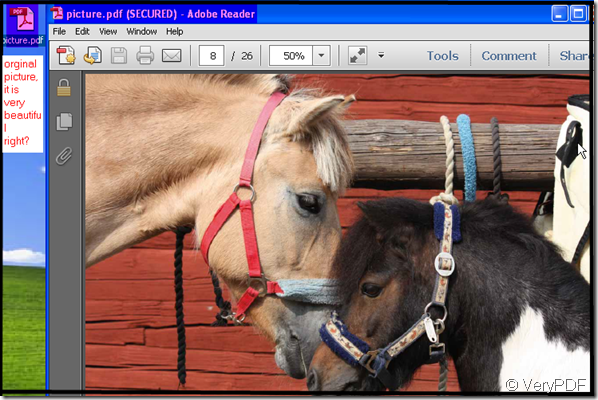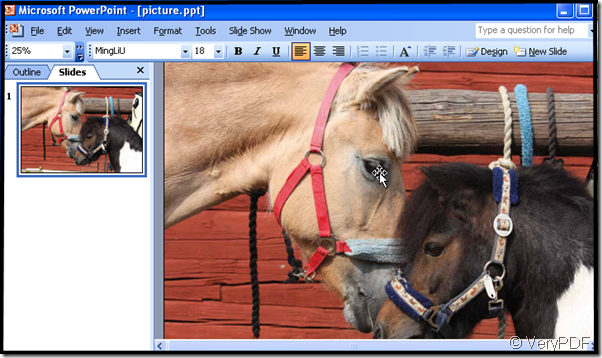Take picture form pdf file and reuse it as the background of your PowerPoint, I recommend you a software named PDF to PowerPoint Converter. It can help you convert the pdf file to the PowerPoint. Meanwhile this software has a special function that it can extract all the pictures in a slide as a whole then you can reuse the whole picture as the background or reuse it as the element of a new slide. Meanwhile, you also can discard the pictures in the pdf then add the new background for your PowerPoint.
At first, we can talk about the principle of the convertion. PDF to PowerPoint Converter was developed by VeryPDF whose products can make up a software family and are used by many finest companies. PDF to PowerPoint Converter is mainly used for the convertion from the pdf to PowerPoint. It can be used to batch convert Acrobat PDF files to PowerPoint (PPT) presentations. PDF to PowerPoint Converter is a professional PDF solution to convert PDF to PowerPoint 2010, 2007, 2003, 2000, etc. formats. It can retain all the original layouts, text content, images, and hyperlinks in the generated PPT presentations.
VeryPDF PDF to PowerPoint Converter is a standalone program and does not require Adobe Acrobat, or even Acrobat Reader. So with this software, at least we can convert pdf to PowerPoint. Then by the special “Reconstruction Mode”, we can extract the pictures as the background.
But it has one defect that you can not edit the picture in the PowerPoint, such as adjust the size and the color. However, you can pick it out and edit in Photoshop or other tools. Then you can choose the picture in a pdf file as the background. Now let’s see the detail steps.
- Download VeryPDF PDF to PowerPoint Converter from here. https://www.verypdf.com/pdf2ppt/index.html
- Read the usage and introduction carefully. Please do not ignore this step, it is important.
- Enter the interface of this homepage.
- Drag the file into this software and choose the options on the menu bar according to you needs.
- Choose the page range. Please input the exact page the picture at.Such as, it is at P55, please input from 55 to 55. Then it will only convert that page. For one thing, it can reduce the converting time. For another thing,you do not need to find the picture in the converted PowerPoint file. If the pdf file has thousands of page, “ oh my god” it is really a headache to find it.
- If your source file has password, please input it at its counterpart menu list.
- Then a PowerPoint will bounce in opening status automatically. You will see the picture you need.
- Copy it to your PowerPoint and reuse it as you wish.
Now I will show you the detail step to do it. I will show you by examples. At first, download a pdf file with pictures, like picture 1. Then I convert it follow steps. then I made this picture as the background of my PowerPoint like .picture 2.
picture 1.