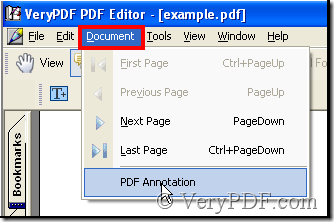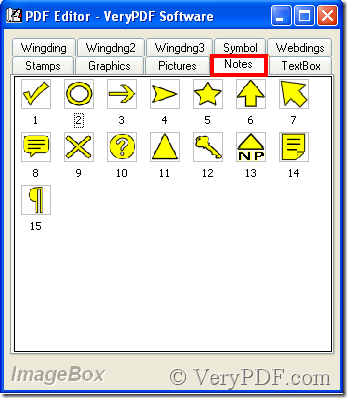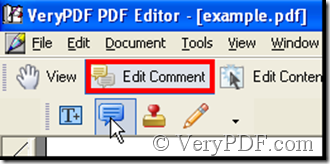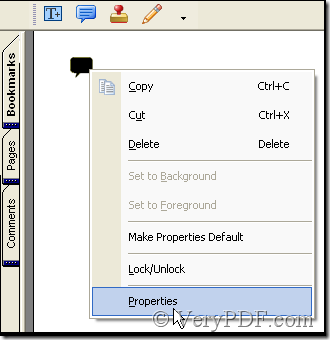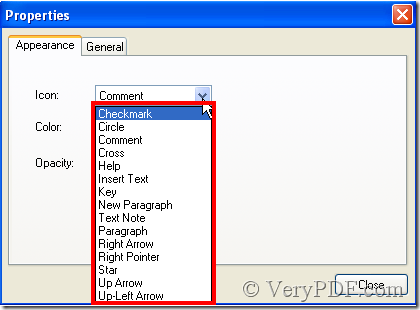The result is the same but the operation different. In annotation the fifteen pdf note-shaped mark can be seen directly, their appearance is presented before you. When you have added pdf note-shaped mark by use of annotation, you can continue to alter it in the function of comment, whereas when you use the function of comment to add pdf note-shaped mark, you only choose them according to their names, no an icon provided. Next the article operates the two methods.
Method 1: Add pdf note-shaped mark by use of annotation.
Download VeryPDF PDF Editor at www.verypdf.com and add a pdf file to it. See the illustration below:
Illustration 1
Illustration 2
After Illustration 1 you will get Illustration 2, and choose Notes option in which choose a pdf note-shaped mark as your application, then double-click it, thus it’s added to the pdf file. Next say the another way to add pdf note-shaped mark.
Method 2: Add pdf note-shaped mark by use of comment.
Download VeryPDF PDF Editor at www.verypdf.com and add a pdf file to it. See the illustration below:
Illustration 3
After Illustration 3, pdf note-shaped mark has been added. Then right-click the pdf note-shaped mark, you will get Illustration 4.
Illustration 4
After Illustration 4, you will get Illustration 5.
Illustration 5
Choose a name as the application, thus the needed pdf note-shaped mark emerges.
In Method 1, you can also alter the pdf note-shaped mark with right-click and choose Properties.