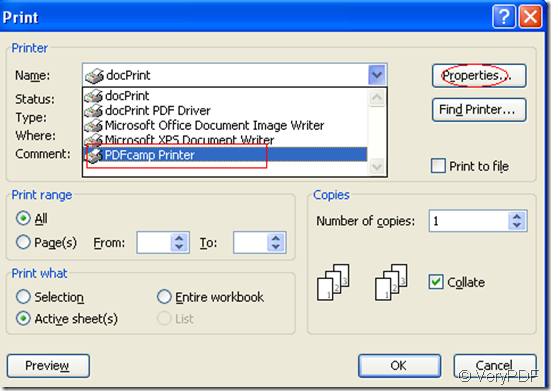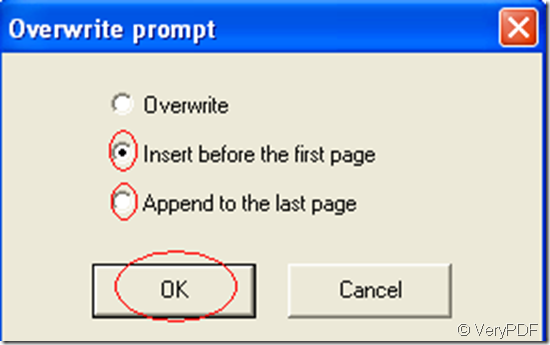When your clients ask you for some data of the products of your company,if allowed,you can email the files to them.But the data is so important that you don’t want and allow anyone to copy or modify them,how to do?You need to print them to pdf files first,then you can send them with an easy mind.
You can take several excel files as example.
To realize the function of printing excel to pdf files,the software PDFcamp Printer is necessary.You can print many excel files to one pdf file or per excel file to per pdf file.The following steps will help you to master these two methods.
Methods1.Many excel files to one pdf file
(1)Open one of the files you want to print and click the upper left button “file”—“print”,you also can press “Ctrl”+ “P” to run the printer.You should choose PDFcamp Printer as your printer in the name combo box.Then you can set parameters in “properties”.If everything is ok,you can click “OK” and save the file in a location and name it.
(2)Turn to the second excel file,you can do the same work before saving just like the step before.To save the second file to the first one,you should do some small tricks.When the “Save as”window pops up,you should find out the first file you have just saved and click it,then click “OK”.It will come out a reminding window.You can select “Insert before the first page”or “Append to the last page” to combine the two file as one.
Method2.Per excel file to per pdf file
You can print the excel to pdf file one by one just follow the step in method1 and only change the file name when save them.
If you print many excel files to one pdf file,it will be convenient when add the attachment.If you print per excel file to per pdf file,you can attach every pdf file one by one or you can compress them in a folder,then attach the compressed folder.