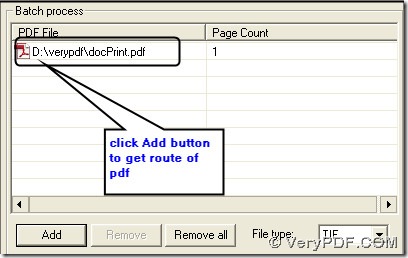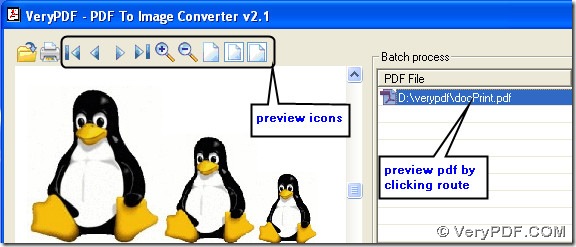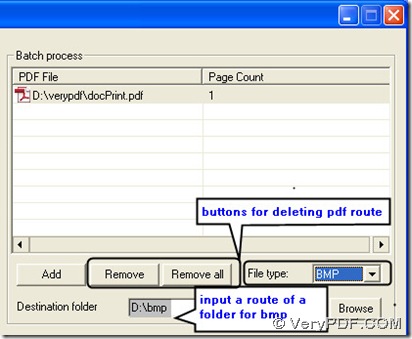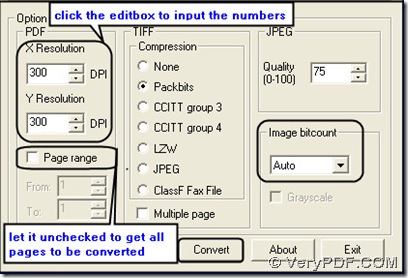Well, if you need to convert pdf to bmp, you can choose PDF To Image Converter v2.1.Try it here: https://www.verypdf.com/pdf2tif/pdf2image.exe, purchase PDF To Image Converter v2.1 here: https://www.verypdf.com/pdf2tif/index.htm#dl.
When you think of the inking of prints, you should know what DPI is. DPI means DOTS PER INCH, which is used to describe the resolution number of dots per inch in a digital print and the printing resolution of a hard copy print dot gain. In PDF To Image Converter v2.1, you can set any value for dpi, however you should pay attention: 300 dpi is the most suitable for the printing, when your DPI is too far under 300 dpi, you might try to resample it to 300, otherwise your bmp you will get then is a inferior print. If your dpi is far higher than 300 dpi, it has advantages for the printer, moreover you won’t be able to see the difference with the naked eye when printed.
Next, you will know how to convert pdf to bmp with setting DPI in PDF To Image Converter v2.1.
1. Launch PDF To Image Converter v2.1 and search a pdf to add into it.
2. Check on your pdf file with icons by the way of clicking the route.
3. Input another route to give a folder for your bmp after selecting BMP as your file type.
4. Set DPI as 300 here mentioned before and keep “Auto” in “Image bitcount” to get a true colorful bmp image for printing. Let “Page range” option unchecked here(for it is 1 page pdf, if more than 1 page in your pdf, you can set the range of them that need to be converted via inputing values in “From” and “To”.).
5. Process your converting from pdf to bmp. You will get your image for printing like mine.
6. Shut down your PDF To Image Converter v2.1.