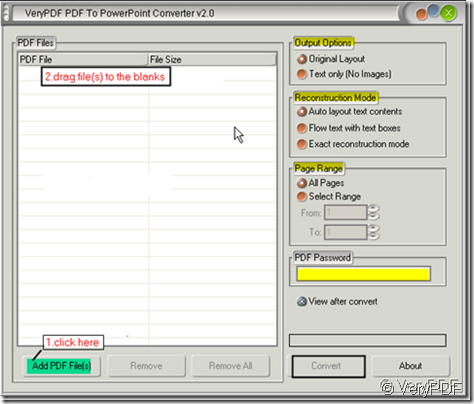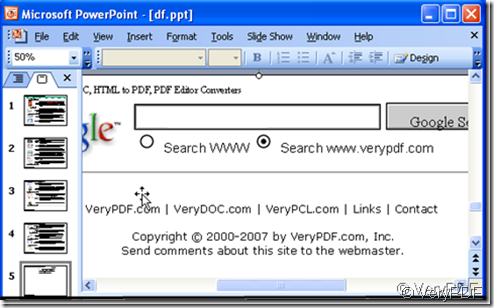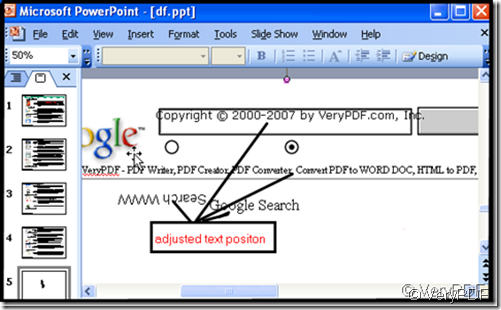PDF to PowerPoint Converter can solve those two problems in a few seconds. Have you heard of it? It is researched by VeryPDF whose products make up a family of file conversion tools, enabling both end users and developers to batch converting content to a number of industry-standard vector, raster and text formats. And now many of their products have been used by many big companies.
PDF to PowerPoint Converter has a special menu options is that “Reconstruction Mode”. It has three options that is “Auto Layout Text Content”, b, “Flow text with text boxes” and c, “Exact reconstruction mode”. It is “c” option can help you adjust the text position in the PowerPoint.
Let’s see the how to get PDF to PowerPoint Converter and use it. At first, you need to download it from this link. https://www.verypdf.com/pdf2ppt/index.html#dlThe detail downloading you can refer to this article. https://www.verypdf.com/wordpress/201110/who-can-tell-me-how-to-download-the-pdf-to-powerpoint-converter-3978.html.
Once you entered the interface, you will see it like figure 1.Then you will the second option in yellow “Reconstruction Mode”. If you want to adjust the text position in the PowerPoint, please choose the third one“Exact reconstruction mode”.
figure 1
Add files by one of the ways I marked in figure 1. And choose the other options such as the page range and the out options. At last, you can covert it now. A few seconds later, you will see your pdf file content in the PowerPoint, then you can adjust the text position like figure 2 and 3. Compare figure 2 and figure 3, you will get that PDF to PowerPoint Converter has such function.
figure 2
figure 3