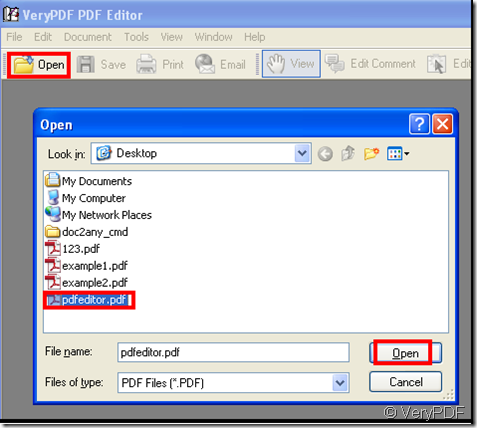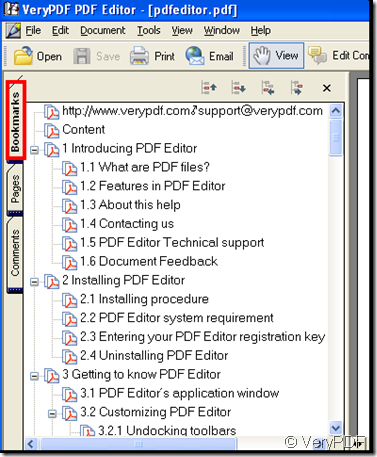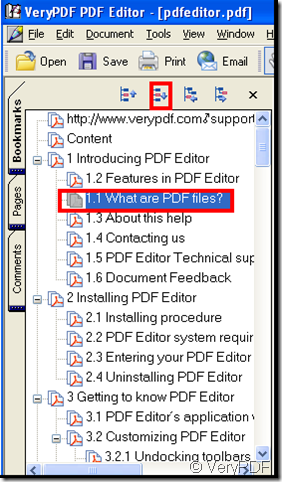Using bookmark you can easily and quickly browse the page of the pdf file, but not all the pdf files when they are added to “verypdf pdf editor”are able to enjoy the function, it needs to add a bookmark in advance for the sake of next search. Next I give an example.
Add a pdf file that has been added bookmarks to “verypdf pdf editor”, here I suppose the pdf file I need is kept on desktop of my computer, the process follows the illustration:
open “verypdf pdf editor” after have downloaded it at the website of www.verypdf.com , as the indication of the illustration click Open, then a dialog window pops out, find the objective file and click it, at last click open button in the dialog window, then the pdf file is added to “verypdf pdf editor”.
Next in the area of navigation pane of “verypdf pdf editor” click bookmarks, the navigation pane is opened, look at the illustration below:
in the illustration you can fast find the desired page through “bookmarks” option and also you can change the bookmarks’ location, the method follows the illustration below:
depend on the four options marked by the red rectangle you can make the bookmark up and down, and left and right, in detail you must choose a bookmark, then through the four options move the bookmark, here I give an example for making a bookmark down, go on looking at the illustration:
look at the bookmark that has been changed location through click the “down” option, every click the bookmark goes down a step
Please try the other options.