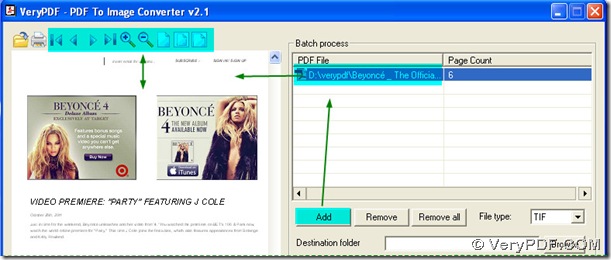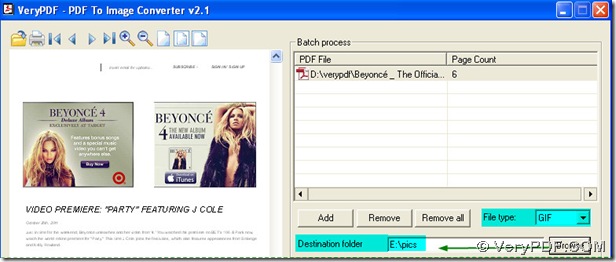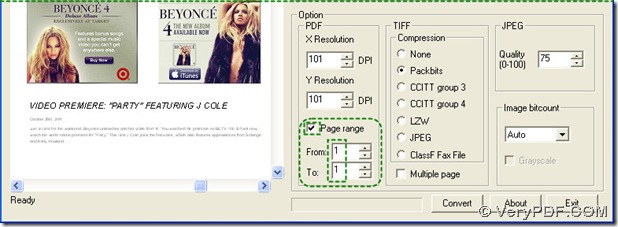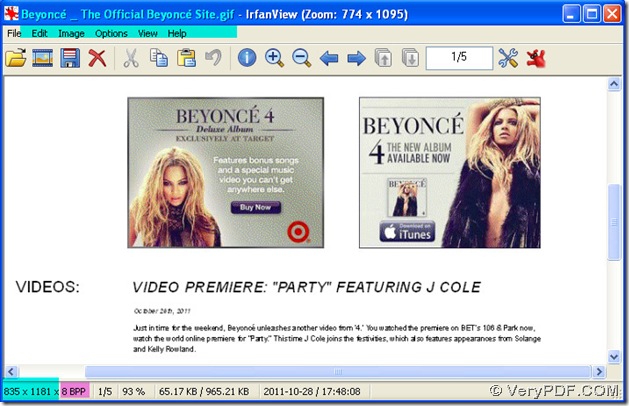You just only need to set the converting range in PDF To Image Converter v2.1, if you only want to convert the 1st page of pdf, all you have to adjust is to only let the first page of pdf be converted in PDF To Image Converter v2.1 when converting pdf to gif, PDF To Image Converter v2.1 is a professional converter based on reproducing pdf to image according to users need.
GIF is short for Graphics Interchange Format. GIF is a bitmap image format that was introduced by CompuServe in 1987. The format supports up to 8 bits per pixel thus allowing a single image to reference a palette of up to 256 distinct colors, which are chosen from the 24-bit RGB color space. It also supports animations and allows a separate palette of 256 colors for each frame.
Here is the solution for converting 1st page pdf to gif.
Step1. Review your pdf in PDF To Image Converter v2.1: first you may need to add your pdf into the batch process field of PDF To Image Converter v2.1, click “Add” button --->choose your pdf in the window--->click “open” button, the route of your pdf will be added in the table. Then click this route, and you will get your pdf displayed in the preview panel, so with the help of these preview tool buttons of toolbars in the preview panel, you could review your pdf in detail, magnifying or lessening it for example.
Step2. Assign an objective format and a folder for your gif: click the edit-box of “File type”--->choose GIF, which is your format that you want to convert pdf to. Then click “Browse” button--->choose a folder in the window--->press down “ok” button, this route is your destination folder’s route.
Step3. Before concentrating on “Page range”, please look over the “Page count” in the batch process field in PDF To Image Converter v2.1, there is 6 in the column of “Page count”, which stands for the pages in your pdf file, thus please move your eyes onto “Page range”,which is composed of the check-box of “Page range”, the edit-boxes of “From” and “To”, then please follow this step: click the check-box of “Page range”--->check the edit-box of “From”--->maintain 1 there--->input 1 in the edit-box of “To”, through this setting up, the most important step in this mission is done basically.
Step4. Please click “Convert” button to produce your gif with the converting from pdf to gif.
Here is our 1st gif based on this experimental pdf below. In the picture below, you could notice that the purple mark represent the image bit-count that is 8, so just like what we mentioned above, GIF supports up to 8 bit per pixel.
And if you need to know more about PDF To Image Converter v2.1, please check here: https://www.verypdf.com/pdf2tif/index.htm#dl.