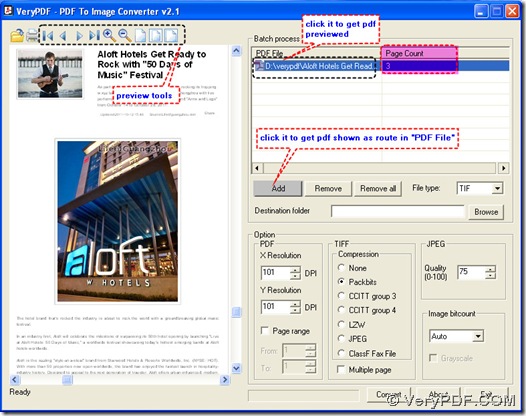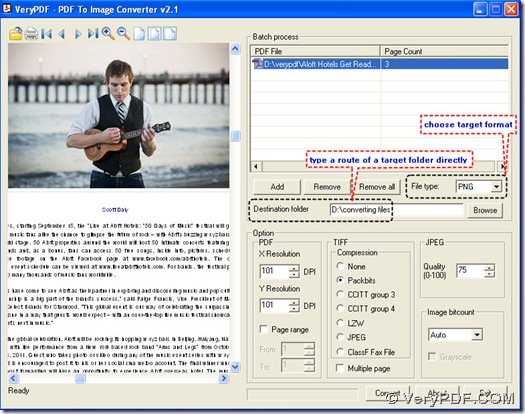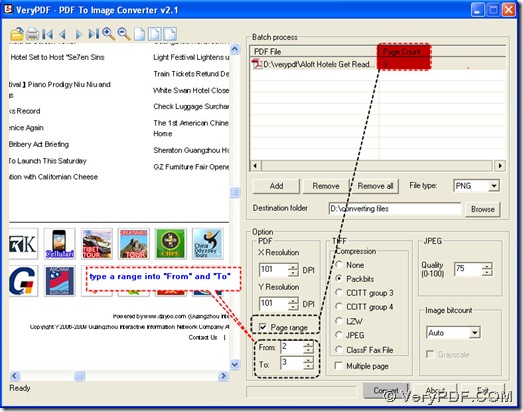Page count could be related to page range in PDF To Image Converter v2.1. You will know the function of page count in the following paragraphs for there is an example on how to convert pdf to png.
Step1. Launch your PDF To Image Converter v2.1 and add a pdf, then check on it with preview tools, at the same time, you can see there are 3 pages in this pdf files in “Page Count” field.
Step2. Choose PNG as your target format and give it a folder in your pc.
Step3. Focus on the field named “Page range”: in the field named “Page Count” 3 is existed, so there are two options here:
- If you would like all pages to be converted to png, let checkbox in front of “Page range” unchecked;
- If you would like part of pages to be converted, click the checkbox and type a range into the editboxes named “From” and “To”;
Here we get a range: input 2 and 3 into the editboxes of “From” and “To’, we can get the 2nd and 3rd pages to be converted later in PDF To Image Converter v2.1.
Step4. Process the converting from pdf to png in PDF To Image Converter v2.1.