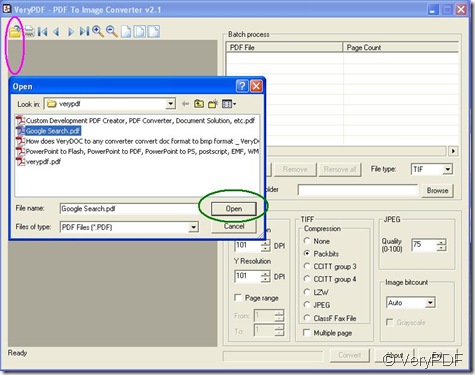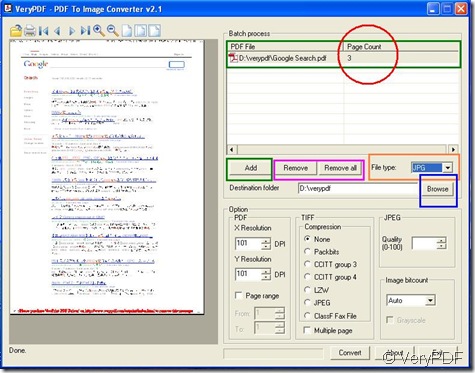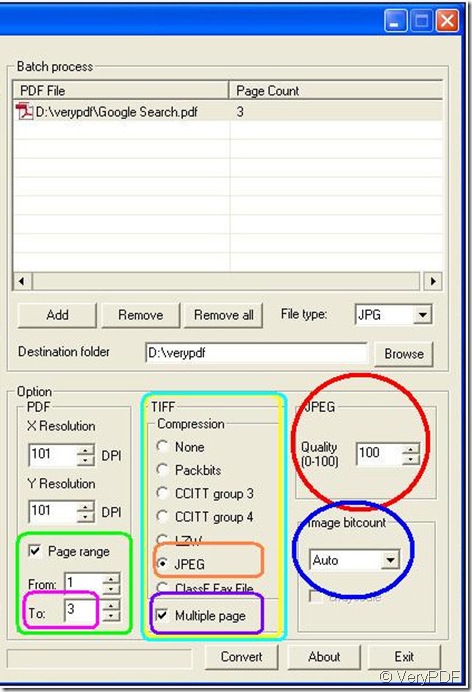What is JPEG?
Short for Joint Photographic Experts Group, and pronounced jay-peg. JPEG is a lossy compression technique for color images. Although it can reduce files sizes to about 5% of their normal size, some detail is lost in the compression. It is a standard method of compressing photographic images. We also call JPEG the file format which employs this compression. The file extensions for this format are .JPEG, .JFIF, .JPG, or .JPE although .JPG is the most common on all platforms. JPEG is mostly used for storing and transmitting photographs on the World Wide Web.JPEG is a well established standard with plenty of software available, including free software.
- JPEG is at its best on photographs and paintings of realistic scenes with smooth variations of tone and color.
- The ratios at which the downsampling can be done on JPEG are 4:4:4 (no downsampling), 4:2:2 (decimate by factor of 2 in horizontal direction), and most commonly 4:2:0 (decimate by factor of 2 in horizontal and vertical directions)
- The resulting compression ratio can be varied according to need by being more or less aggressive in the divisors used in the quantization phase.
- JPEG compression artifacts blend well into photographs with detailed non-uniform textures, allowing higher compression ratios.
JPEG format is so popular, you may ask this question: How to convert pdf file to jpeg image easily ? I have a solution for you--------PDF To Image Converter v2.1, which is your dreaming tool for converting pdf to almost any type image formats.
For your visit, click here:https://www.verypdf.com/pdf2tif/index.htm#dl
For downloading and get trial version,check here:https://www.verypdf.com/pdf2tif/pdf2image.exe
Also here is an example to show you how to convert pdf file to jpeg image using PDF To Image Converter v2.1:
Step 1. Open PDF To Image Converter v2.1 to get its interface, you can see there are a few of buttons on the control panel.Choose your pdf file to get a preview in pop-out window after you click ![]() button, then click
button, then click ![]() button on the pop-out window. You will see the following figure:
button on the pop-out window. You will see the following figure:
Step 2. Click those buttons to skim through your pdf file if you need except ![]() (print) button that help you print out your pdf file. Here click
(print) button that help you print out your pdf file. Here click ![]() button to choose your pdf file that appear on preview field just now while consider “File type” as “JPG” format with clicking
button to choose your pdf file that appear on preview field just now while consider “File type” as “JPG” format with clicking ![]() button to get your jpeg image have own space on your disk. You will see your interface like this:
button to get your jpeg image have own space on your disk. You will see your interface like this:
As the picture above , you can notice that there are 3 pages under “Page Count” title which means you must make “Page range” active by clicking its blank on the left of it, then “3” must be selected in options of “To” if you want your all pdf pages get converted, which tell you that you should give “To” the largest number in that column under “Page Count” title. Or you will just get partly pages like the 2nd and 3rd page if you set 2 in “From” and 3 in “To” option.
Step 3. Now turn your eyes onto “Tiff” field this time, there are several compression format offered for users, here you need to choose “JPEG” format with “Multiple page” blank or you just do avoid clickint the options in "Tiff" field, cause JPEG is a compressional file format:
Still like that blue loop on the figure above, you can make “Image bitcount” displayed as “Auto” option when converting pdf to jpeg.
A mentionable question about some technique appear on our mind: how to change the size of JPEG image without using any other tools ? The RED loop help you get the point easily:
1. Look at the option in “Quality(0-100)” field;
2. Use your mouse to click up or down button there to select suitable parameter you want;
3. The point is that the larger this parameter you set, the bigger the size is on your JPEG file, the more space your JPEG file take up on your disk, the more clear your JPEG file is, adversely reasonable, too;
Here we chose “100” as an examle.
Step 4. Finally, click ![]() button on the interface of PDF To Image Converter v2.1, a few moments later, you can get your JPEG file. Then click
button on the interface of PDF To Image Converter v2.1, a few moments later, you can get your JPEG file. Then click ![]() button to close PDF To Image Converter v2.1 program.
button to close PDF To Image Converter v2.1 program.
For more tools on converting, you can visit VeryPDF.com for more information.