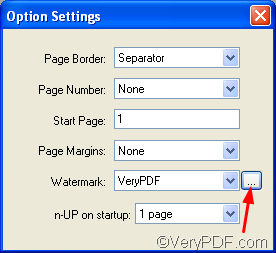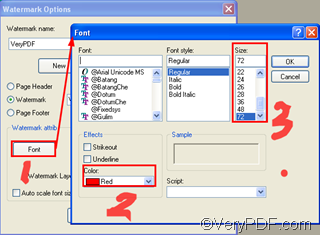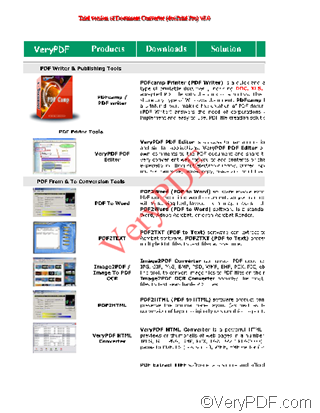VeryPDF docPrint well protects the security of your document, when you use VeryPDF docPrint to convert documents or print documents. For example, in the docPrint preview application, you can add watermark on document. docPrint also allows you to edit the watermark on current page, including change the transparent degree, change the watermark name, change the watermark color. etc.
Some users asked me why could not they find the watermark after they changed the watermark name. In this article, I would like to explain the reason and tell you how to deal with it.
The problem the you couldn’t find the watermark after you changed the watermark name arose is because the color and the font size of this changed watermark is set to be silver and 10 respectively by default. So, in order to make the watermark to be more obvious, you should change the color and size of the watermark after its name is changed.
Firstly, click the little button next to the Watermark combo box to open the Watermark Options dialog box as illustrated below:
Secondly, click the Font button to open the Font dialog box>Select red, for instance, as the color in the Color combo box>select 72 as the size in the Size combo box.> Press OK buttons to close the Font dialog box and the Watermark Option dialog box one by one.
Then, you will find the watermark, whose name has been changed. The following current page illustrated the watermark after you changed the watermark name.
If you want to get more information on how to edit the watermark you have added on current page, please refer to other articles published at VeryPDF knowledge base at the following website: https://www.verypdf.com/wordpress . To know more about the features of docPrint, or download other VeryPDF , you can visit https://www.verypdf.com/artprint/index.html .