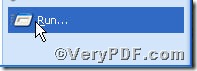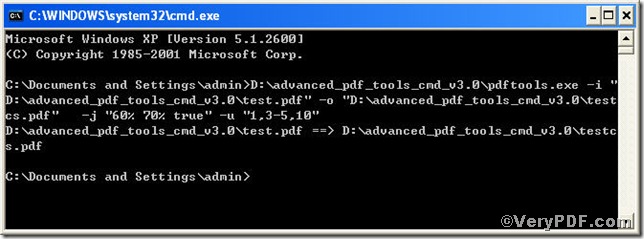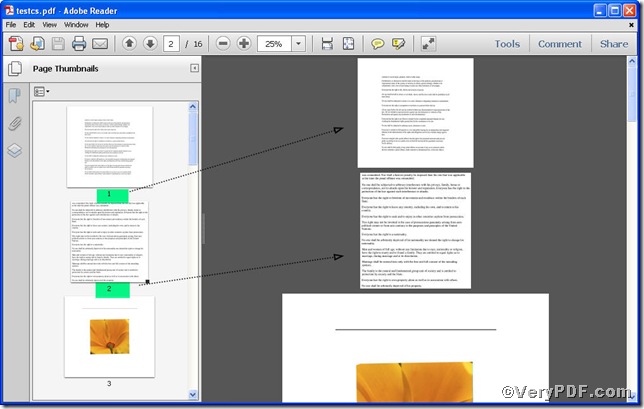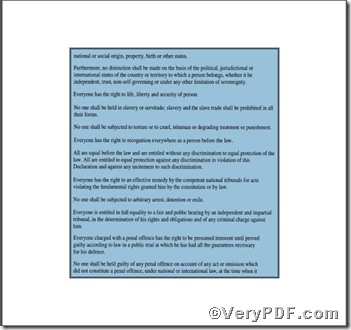Everybody acknowledges that not all pages in a pdf file look like the same in terms of formats, some pages with illustrations, some with forms and tables. So facing this situation, you can not choose all pages to edit instead of specified ones of same category. While it is not so wise to edit the specified page one by one because it is time –consuming. You can edit the specified pages together by using Advanced PDF Tools Command Line, an ideal tool to edit pdf file, which is specialized in editing specified page. Therefore, the rest part of this article is going to focus on the topic- Center pdf content of specified page- in order to help you understand. Following the four steps, downloading, launching, inputting and checking, you will not only obtain the tool but also know how to operate.
First step—Downloading
Follow this link you will obtain Advanced PDF Tools
https://www.verypdf.com/pdfinfoeditor/advanced_pdf_tools_cmd.zip
The whole package is just of 3.04 MB, making the download swiftly, do remember to extract it, for it is a zipped package.
Second step—Launching
You are bound to launch MS-DOS command prompt window. Because the command line is bound to be operated under the MS-DOS environment. The procedure is easy, and the following pictures will guide you.
1) click “start” and then go to “Run”
2) input cmd into the following
3) press “ok”, you will find MS-DOS command prompt window popping up
Third step—Inputting
Input the command to center pdf content of specified page
it goes below
pdftools.exe -i “C:\input.pdf” -o “C:\output.pdf” -j “60% 70% true” –u “1,3-5,10”
where
- -i is to specify a pdf filename or a directory for input,
- -o to specify the pdf file name for output,
- -j “60% 70% true”, the first parameter means to set page content to 60% of the page width and the second parameter to 70% of the page height, and the third parameter is a Boolean type value to set whether to center on page,
- -u “1,3-3,10 ”:“-u” to specify pages, “1,3-5,10” refers to specified pages.
when the input is done, press “enter” key, you will see
Fourth step—Checking
Time for opening the file to check the result, screenshots again
This screenshot shows you the content of the specified page, represented by page 1, is centered successfully, the same goes for other specified pages, from 3 to 5 and 10. Below is a zoomed one.