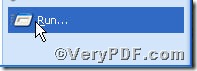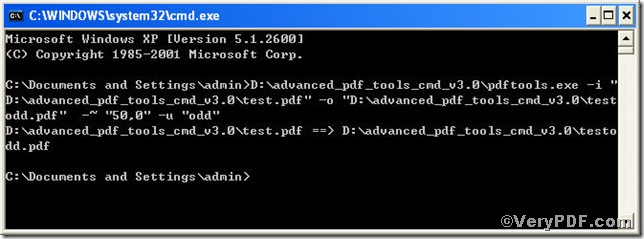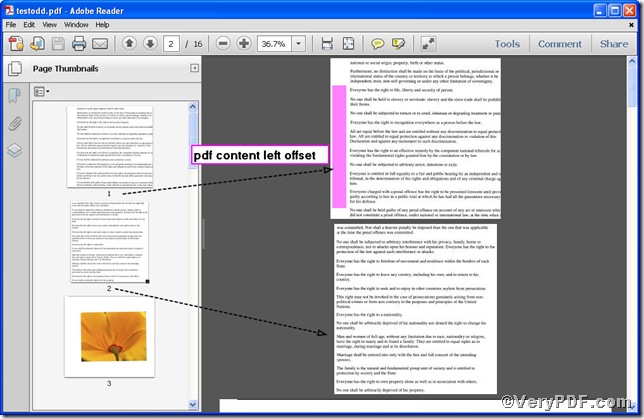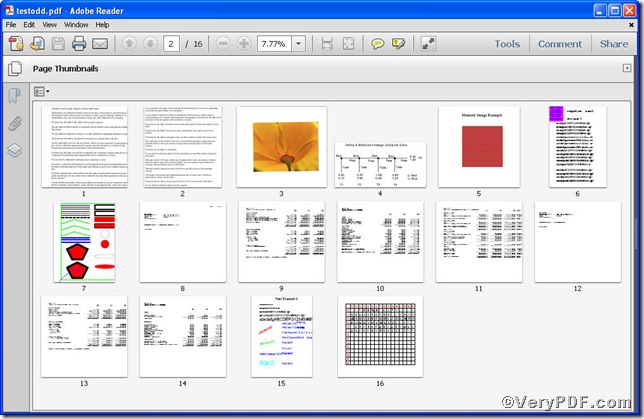It is a universal knowledge that the page number varies in pdf files, they are divided into two parts the odd number page and the even number page. So people tend to choose the even or odd number page as a unit to edit. The rest part of this article is going to show you how to edit pdf content left offset of odd number pages using Advanced PDF Tools Command Line.
First step click the following link to download Advanced PDF Tools
https://www.verypdf.com/pdfinfoeditor/advanced_pdf_tools_cmd.zip
please unpack it when download is finished.
Second step launch the MS-DOS command prompt window. Because the command line is bound to be operated under the MS-DOS environment. The procedure is easy, and the following pictures will guide you.
1) click “start” and then go to “Run”
2) input cmd into the following
3) press “ok”, you will find MS-DOS command prompt window popping up
Third step input command line to edit pdf content left offset of odd number pages
it goes below
pdftools.exe -i “C:\input.pdf” -o “C:\output.pdf” –~“50,0” –u “odd”
where
- the option -i is to specify a pdf filename or a directory for input,
- the option -o to specify the pdf file name for output,
- –~“50,0”:–~ to edit content offset and “50,0” the first parameter is to set left (x)-offset and the next is to keep y-offset constant,
- –u “even”: –u is to specify pages and “odd” refers to the odd number pages.
when the input is done, press “enter” key, you will see
Fourth step open the file to check the result, screenshots again
Picture 1
Picture 2
Picture 1 shows the pdf content left offset of the odd number pages changed and Picture 2 gives you a panoramic view of the change of the odd number pages.