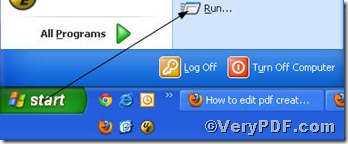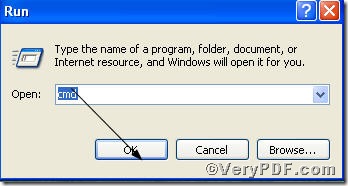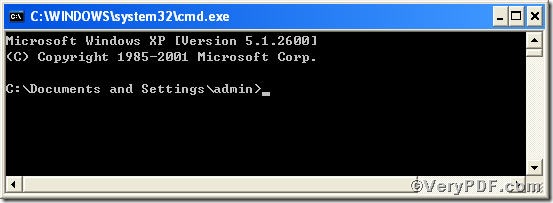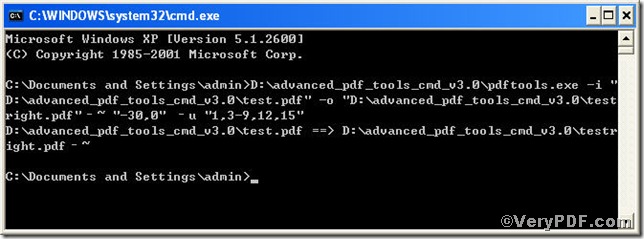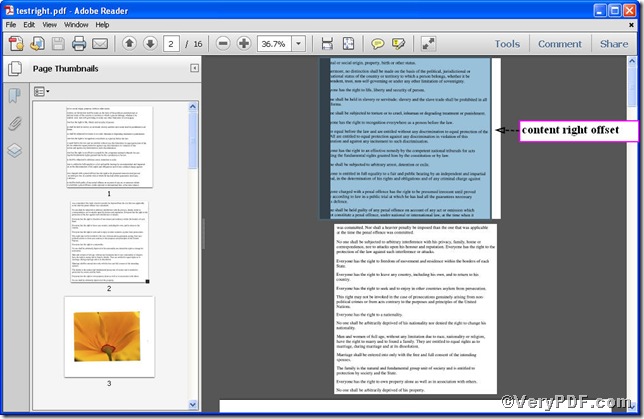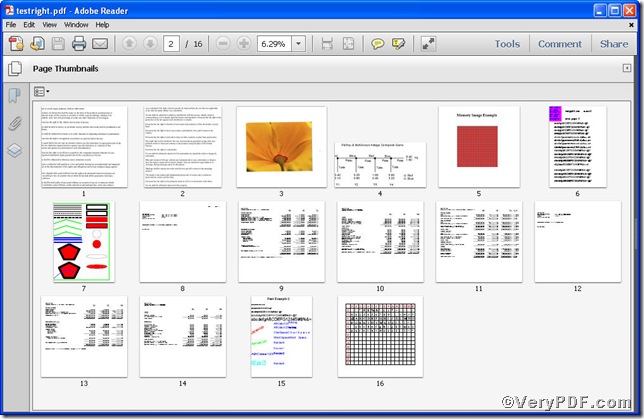Following the articles posed here https://www.verypdf.com/wordpress/author/icarus, you surely not only can edit pdf content right offset but also can edit specified pages, but have you known how to edit pdf content right offset of specified pages using Advanced PDF Tools Command Line? don’t worry, it is still easy and convenient. You just combine the two command lines---one to edit content right offset, the other to edit specified page--- it will solve you problem, totally, the command line is
pdftools.exe -i “C:\input.pdf” -o “C:\output.pdf” -~“xxx” –u “xxx”.
Following the below detailed operations
First, follow this link you will obtain Advanced PDF Tools
https://www.verypdf.com/pdfinfoeditor/advanced_pdf_tools_cmd.zip.
do remember to extract it, for it is a zipped package.
Second, launch the MS-DOS command prompt window
steps are as follows:
start the dialog box of “cmd.exe”: press “start”>choose “Run”>input “cmd”>press “ok”
when the following appears, it tells you already have the MS-DOS command prompt window
Third, input the command to edit pdf content right offset of the specified pages
it goes below
pdftools.exe -i “C:\input.pdf” -o “C:\output.pdf” –~“-30,0” –u “1,3-9,12,15”
where
- the option -i is to specify a pdf filename or a directory for input,
- the option -o to specify the pdf file name for output,
- -~“-30,0”: -~ to edit content offset, “-30,0” the first parameter is to set right(x)-offset and the next is to keep y-offset constant.
- –u “1,3-9,12,15”: –u is to specify pages and “1,3-9,12,15” refers to the specified pages.
when the input is done, press “enter” key, you will see
Fourth, open the files to check
Picture 1
Picture 2
Picture 1 shows the pdf content right offset of page 1 (specified page) changed while that of the page 2 (unspecified pages) did not. The same story goes to those specified pages, 1,3-9 (from3 to 9), 12,15, which you can see from the Picture 2.