VeryPDF PDFPrint Command Line allows users to print multiple PDF files in batch. As a independent software application, VeryPDF PDFPrint Command Line can run without the Adobe environment. So you can use this application to print multiple PDF files in batch, even if you have not installed any Adobe product in the computer. Via a command line, you can easily and quickly print multiple PDF in a simple way.
The command –mergeprintjobs is the most important part of the command line, I would like to briefly introduce it at the very beginning. The command –mergeprintjobs can combine all print jobs into one print job. It can support the wildcard characters *, and allows computer to read the PDF file names listed in a text, and print them in batch.
The following part of this article will take three steps to show you how to print multiple PDF files via a command line.
1. Run the command prompt
You can run the command prompt by clicking “Start” in the left down corner of the computer screen;>click “Run” to open the “Run” dialog box; > enter cmd in the “Run” dialog box; > press “OK” to close the “Run” dialog box and open the black and white command prompt. You can also refer to the four steps marked in the picture below and open the command prompt: 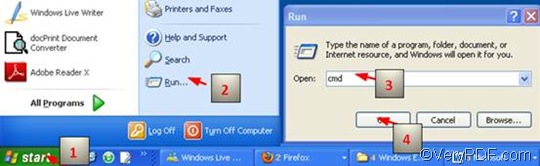
2. Type a command line
In the prompt command, a command line in the following pattern should be typed:
pdfprint.exe -mergeprintjobs <PDF Files>
- pdfprint.exe is the executable file of VeryPDF PDFPrint Command Line. However, we seldom type the bare name of the executable file in the command prompt. Instead, we enter the whole directory of the executable file in the command prompt.
- - mergeprintjobs is the command to combine all print jobs into one print job. In another word, it can print multiple PDF files in batch.
- <PDF Files> represents the selected PDF files. Here I would like to share a tip with you. You can create a folder to contain all the PDF files you want to print. Then you can enter such a directoy as C:\in\*.pdf. This means that all the PDF files placed in the folder “in” on disk C should be combined to a job. You can also list all the PDF files you want to print in a text. For example, C:\files.txt represents the text which contains the list of directory of the PDF files you want to print.
To further clarify the command line, here provide three examples:
D:\pdfprint_cmd\pdfprint.exe -mergeprintjobs C:\*.pdf
D:\pdfprint_cmd\pdfprint.exe -mergeprintjobs C:\files.txt
D:\pdfprint_cmd\pdfprint.exe -mergeprintjobs -copies 3 C:\input.pdf
- D:\pdfprint_cmd\pdfprint.exe is the directory of the executable file placed in the folder called pdfprint_cmd on disk D. You can replace it with the directory of the executable file in your computer.
- -mergeprintjobs means to combine all print jobs into one print job. It also means to print multiple PDF files in batch.
- C:\*.pdf refers to all the PDF files in the root folder “C:\”;
- C:\files.txt refers to the text on which the directories of the PDF files you want to combine are listed;
- -copies 3 C:\input.pdf indicates to combine the job to print the PDF file named “input” on the disk C for three times as one job. copies 3 stands for printing the selected PDF file for three times and C:\input.pdf refers to the PDF file called “input” on disk C.
3. Hit the “Enter” key.
After you enter the key “Enter” on the keyboard, the computer will send the combined jobs as one to the accessible proper printer device with delay.
To free download VeryPDF PDFPrint Command Line, please visit the following website: https://www.verypdf.com/pdfprint/index.html The free version of VeryPDF PDFPrint Command Line is available here. to get help with commands and parameters, please visit https://www.verypdf.com/pdfprint/pdf-print-cmd.html