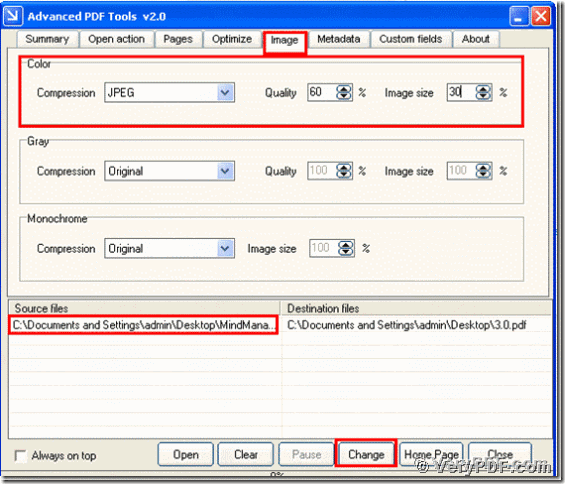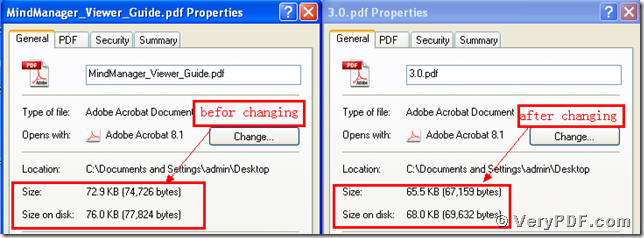Today I am going to demonstrate how to compress image to JPEG. If you fix it without any help, just modify your pdf files, I think it is not possible to do it. It needs the help of some software to deal with it. So maybe you feel confused to find a kind of software that can solve this problem. Here I will recommend you the Advanced PDF Tools for you; it can not only save your time, but also can save your time. There just four steps to handle it. It just takes one or two seconds. Do you believe that? If you don’t believe it, I will show you here.
Before we know how to compress image to JPEG, you should know what the Advanced PDF Tools is.
Let me introduce it to you. First it is software, and can apply to pdf files. It can let office workers be convenient to use their pdf format files. For example, it can edit pdf summary, remove the useless objects, and change the open actions and compression images, and so on. These functions I always explained before, if you are interested in them, please go to this website https://www.verypdf.com/wordpress/ and read more articles.
Right now you had known that what the Advanced PDF Tools is. so it is time to know how to compress image to JPEG to reduce pdf size. I will describe its procedures in simple manner; hope you can totally master this function.
Step 1, download and unpack this software
Click into the following link
https://www.verypdf.com/pdfinfoeditor/advanced_pdf_tools_cmd.zip
And download it.
Please remember to extract it after the download is completed, for it is zipped package. Then unzip it.
Step2, install and register
Please install this software program in your computer, and then remember to register user, if not this program is just a trial version; many functions can not use. Make sure you had successfully finished the installation. It is better to put this program in your desktop in order to find quickly. when you finished it , you can see the icon of the software in your desktop.
Step 3, compress the image to JPEG to reduce pdf size
Double click the icon of the Advanced PDF Tools, then let this software run, drag your PDF file (Mind Manager_Viewer_Guide.pdf) into this program. Click the label page “Image”, and find the title “Color”. Then change the default “original” into “JPEG” and you will find t that the option boxes “quality” and “Image size” also can change their parameters. Fox example, we change the quality to “60%” and change the image size to “30%”. Then save the change. Please look at picture 1.
Step 4, compare two screenshots and find the effect
Separately Click the right-hand key and find the “properties” for the before changing pdf file and the after changing pdf file, you will find the change; we had already compressed image to JPEG to reduce pdf size by using the Advanced PDF Tools. In order to let you easily find the change, I also input them together. You can find the change; the pdf size had became smaller than before. Please look at the screenshot.
It is obvious for you to find the effect of the Advanced PDF Tools. Isn’t it easy for you? If you want to know have this software, please go to this website https://www.verypdf.com/pdfinfoeditor/index.html and purchase it. Thanks for your reading.