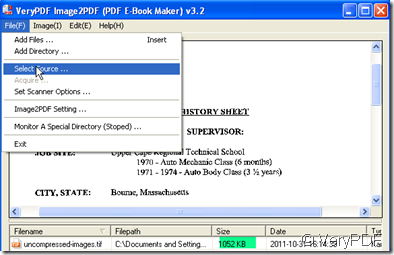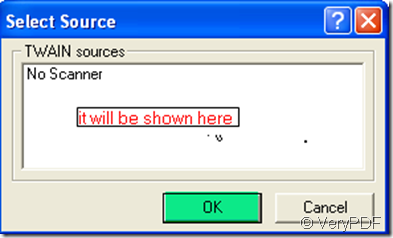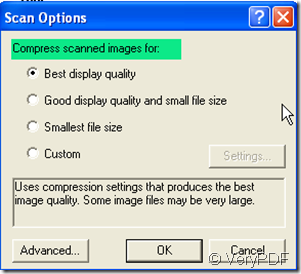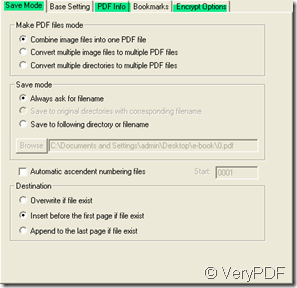The development of scanning make our office workflow more easy and fast.With the help of scanner it is easy to turn hard copy documents into electronic files for fast distributing, organizing and archiving. But many popular multi-function devices lack the ability to adequately compress a scanned image, resulting in greater strain on network bandwidth or files with degraded image quality. Maybe you are wondering how to transfer the scanned documents with less size but good quality. If you have the demand in this aspect, please read this following article.
Image2PDF can make the scanned documents compression easily then make the significantly faster transmission speeds while reducing network load and storage space on network and mail server. Image2PDF is a converter which can automatically clear and skew-correct B/W images by employing special techniques to insure high quality output after conversion. Makes use of effective compression processing to minimize space occupied by the created PDF files; for example, an A4 paper size TIFF file with a B/W image the output size is about 40KB to 50KB per page; color and gray-scale images are also compressed and optimized
Then let’s see how to use this software:
- Download Image2PDF here: https://www.verypdf.com/tif2pdf/tif2pdf.htm#dl
- Connect the scanner with your PC then you can add the scanned documents directly to Image2PDF. I will take one scanned picture for example. Please click “File” then go to “Select Source” , then you can connect Image2PDF with scanner.
- Then choose the compression options at “Set scanner Options” label. You can choose to keep it in the “Best display quality” or “Good display quality and small file size” and set it yourself at “Advanced” option. Please finish setting by clicking “OK” button.
- If you want to add other restrictive conditions, please set it by click “Setting” button. Say if you want to combine all the images you added to Image2PDF to a PDF file, please set it at “Save Mode” label.
- If you have finished the setting, please end the converting by click “Making PDF” .Then you will get the PDF file in a folder.
- By this way you can compress your scanned document in very little size. It will be quite easy for uploading and transmission.