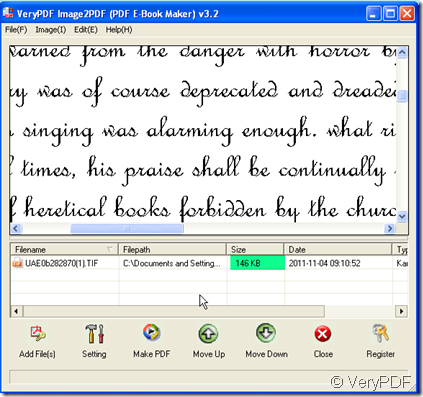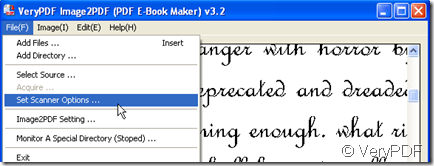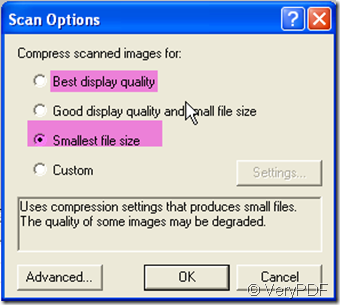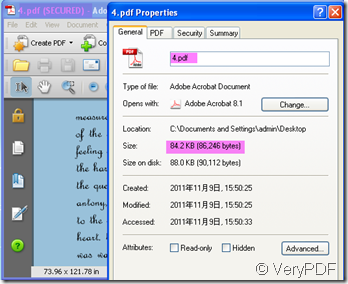Someone asked that “ I am developing a new website that created PDF documents...I would like to compress these image as much as possible, without loosing quality on the resulting PDF. These PDF's are 50% images, and we can not loose any quality.”If you want to compress the image to very little size then upload to your website, you can use this software-Image2PDF v3.2.
Image2PDF (Image to PDF) is a Windows application which can directly convert dozens of image formats, such as TIF, TIFF, JPG, JPEG, GIF, PNG, BMP, PSD, WMF, EMF, PCX, PIC and so on, into PDF format. Image2PDF can automatically clear and skew-correct B/W images by employing special techniques to insure high quality output after conversion. Image2PDF can operate independently of Adobe Acrobat and has faster processing speed. If your application doesn't require OCR (Optical Character Recognition) functionality, Image2PDF provides a very convenient, simple way to compose electronic books which can then be issued to the Web. You can scan paper documents directly to image files and then convert them to PDF using Image2PDF. Makes use of effective compression processing to minimize space occupied by the created PDF files; for example, an A4 paper size TIFF file with a B/W image the output size is about 40KB to 50KB per page; color and gray-scale images are also compressed and optimized.
Then I will show you how to compress the image by Image2PDF. Actually this software can compress the image automatically, but if you want to customize the compression, the software still has more options here.
- Download this software here:https://www.verypdf.com/tif2pdf/tif2pdf.htm When you see the image2pdf'.exe, please save it and let it run in your computer.
- Add your file to it. I will take a tiff (whose size is much bigger than other image format) file for example. The size of the file currently is 146kb. We can compare the size after conversion.
- 1.If you scan you files, please choose the compression options by clicking “File” on the top then go to “Set scanner Options”.
2.Then you will see a dialog box bouncing to the screen.
- If you finish the setting, please click “Make PDF” to finish the conversion. It takes a few seconds. Then you will get your image file in very little size.
The size of the converted file is 84.4kb. You can compress your image file by way. It will quite convenient for uploading or storing the image files. Please read more on its website. https://www.verypdf.com/tif2pdf/tif2pdf.htm