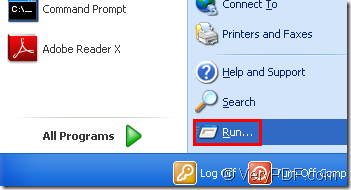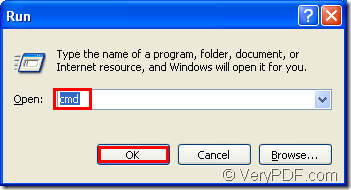HTML Converter command line can help you to convert mht to emf format,because it is a powerful converting software. It allows you to create previews or thumbnails of web pages in a number of different formats, such as TIF, TIFF, JPG, JPEG, GIF, PNG, BMP, PCX, TGA, JP2 (JPEG2000), PNM, etc. HTML Converter command line also allows you to convert web pages to PDF, PS (postscript), WMF, EMF vector formats.
You can download HTML Converter command line at the website https://www.verypdf.com/htmltools/htmltools.zip and learn the main information at https://www.verypdf.com/htmltools/index.html. If you want to know more functions about HTML Converter command line,you can read the user manual at https://www.verypdf.com/htmltools/htmltools-manual.htm.
The main steps of converting mht to emf are as follows.
Step1.Run cmd.exe program.Please see Figure1 and Figure2.You should click “start”—“run” and in the popup dialog box input “cmd” in “open” edit box,then click “OK” button.
Figure1.
Figure2.
You can also use the hot key to open the dialog showed in Figure2.The hot key is “Windows”+ “R”.
Step2.Please input command lines in cmd.exe dialog box.The main structure of command line is
“htmltools.exe” “input.mht” output.emf
htmltools.exe is the called program in the conversion of mht to emf format.It is also the executable file in HTML Converter command line.
input.mht is the source file.
output.emf is target file.
In this conversion,you can input the commands as follows:
"C:\Documents and Settings\admin\Local Settings\Temp\htmltools\htmltools.exe" "C:\Documents and Settings\admin\Google.mht" google.emf
"C:\Documents and Settings\admin\Local Settings\Temp\htmltools\htmltools.exe" is the path of called file.
"C:\Documents and Settings\admin\Google.mht" is the path of source file.
If you don’t want to input so long paths in the dialog,there is an easy way to save your time.You can drag the file you need into cmd.exe dialog box.Please don’t forget to add space between each path.
google.emf is the name of target file.
You can specify the directory for target file in command line.If not,it will be saved in current directory.
Step3.Find the target file in specified location.