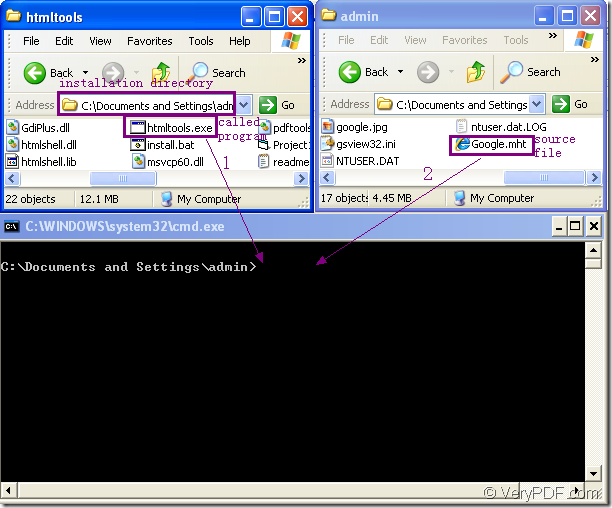Figure1.
In fact,Figure1 showed the rough procedure of the conversion of mht to gif.This article will explain each step for people who are converting mht to gif format.
The most important part of this conversion is the called program which you can see framed in the rectangle above arrow1,named htmltools.exe.Maybe everyone knows that .exe is executable file.But htmltools.exe belongs to what software or what program?It is the powerful converting software HTML Converter Command Line which can convert web pages to PDF, PS (postscript), WMF, EMF vector formats,can also create previews or thumbnails of web pages in a number of different formats, such as TIF, TIFF, JPG, JPEG, GIF, PNG, BMP, PCX, TGA, JP2 (JPEG2000), PNM, etc.
You can download HTML Converter Command Line at https://www.verypdf.com/htmltools/htmltools.zip and install it in a suitable location in your computer.Then you should register the software for no limitations to all the functions.You should input the register code under the installation directory of HTML Converter Command Line in cmd.exe dialog box.If you don’t know how to run cmd.exe,the following part will help you.
If you want to convert mht to gif format in a command line,you will need another important tool—cmd.exe in which you can input DOS commands.You can see cmd.exe dialog box at the bottom of Figure1.Cmd.exe program can be run by clicking “start”—“run” and inputting “cmd” in “open” edit box of the popup dialog,then clicking “OK” button.Of course can be run by hot key “Windows”+ “R”.
Then you can input command lines in cmd.exe dialog box.The command line should be like this:
“htmltools.exe” “input.mht” output.gif
htmltools.exe is the called program mentioned above.You should input the path of it into the dialog.If the path is too long to input or remember,you can drag the file to cmd.exe dialog directly like Figure1.You will find the file will turn to path enclosed in double quotes.
input.mht is the source file in your computer.You can see the rectangle above arrow2.Of course you can drag source file to cmd.exe dialog,too.
output.gif is the target file which should be specified by yourself,including the directory and name.If you don’t specify the path of target file,it will be saved in current directory by default.
After inputting command lines,you can click “Enter” button on the keyboard to run the whole conversion.Maybe in a few seconds,you can find your target file in the location you have set.
If you want to know more functions about HTML Converter Command Line,please visit https://www.verypdf.com/htmltools/htmltools-manual.htm and
https://www.verypdf.com/wordpress/.