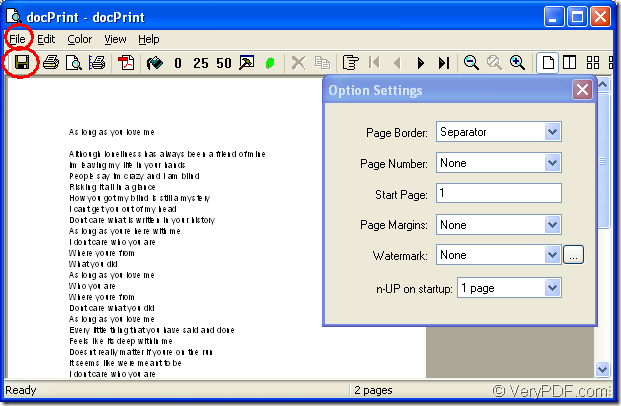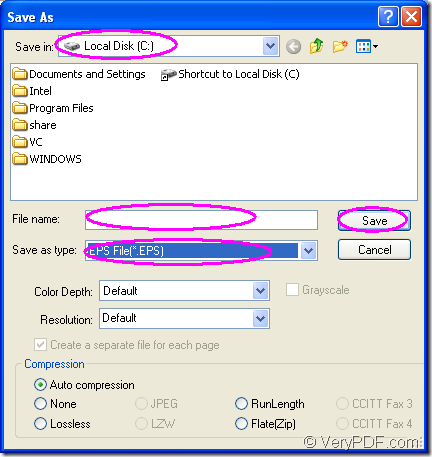What is eps format file?
EPS which is short for Encapsulated PostScript is a standard graphics file format for exchanging images, drawings (such as a logo or map) or even layouts of complete pages. An EPS file internally contains a description of such an object or layout using the PostScript page description language. EPS can include both bitmap and vector data. The purpose of an EPS file is to be included in other pages. Sometimes EPS files are called EPSF files. EPS files have the suffix of .eps or .epsf.
Which software can be used to convert doc to eps?
You can use docPrint Pro as your helper.docPrint Document Converter Professional is a software product that dynamically converts MS Office 97/2000/XP/2003/2007, WordPerfect, AutoCAD DWG, PostScript, Adobe Acrobat PDF and many other document types to Adobe Acrobat PDF, PostScript, EPS, XPS, PCL, JPEG, TIFF, PNG, PCX, EMF, WMF, GIF, TGA, PIC, PCD and BMP etc formats. It works in both GUI version and Command Line version. With docPrint Document Converter Professional you can convert your documents from and to 50+ formats easily.
The download website of docPrint Pro is https://www.verypdf.com/artprint/docprint_pro_setup.exe. You can also learn the main introduction of docPrint Pro at https://www.verypdf.com/artprint/index.html. There is a user manual at the website https://www.verypdf.com/artprint/document-converter/help.htm for your reference.
How to convert doc to eps with docPrint Pro?
1.The first step is to run your printer driver.If you have installed docPrint Pro in your computer and set it as your default printer,you can find the word document and right click it with your mouse to select “Print” option.This is the easiest way which can save your time and energy.Or you should double click the doc file or right click and select “Open” to open it.Then click “File”—“Print” or use the quick way—the hot key “Ctrl”+ “P”.In the popup “Print” dialog,please choose current printer as “docPrint” in “Name” combo box and click “OK” to continue your work.
2.The following dialog box in Figure1 is “docPrint” dialog box in which you can realize many kinds of functions.But if you don’t want to add any parameters to your target file when converting doc to eps,you can open “Save As” dialog box directly by the following ways without caring about others.
Figure1.
- Click “File” in toolbar and click “Save As” in dropdown list.
- Click
 icon to pop up “Save As” dialog box.
icon to pop up “Save As” dialog box.
- Press “Ctrl”+ “S” on your keyboard at the same time.
3.The Following dialog box showed in Figure2 is “Save As” dialog box in which you can specify the directory for the target file in “Save in” combo box,the directory can be anyone in your computer.You can edit the name of target file in “File name” edit box,the name can be the one you like.You can choose the file format for the target file in “Save as type” combo box in which there are many kinds of output formats.Here you should choose “EPS File(*.EPS)”.
Figure2.
After clicking “Save” button,the conversion will run itself and several seconds later the target file will be saved in specified location.You can also read some other articles about docPrint Pro at the blog https://www.verypdf.com/wordpress/.