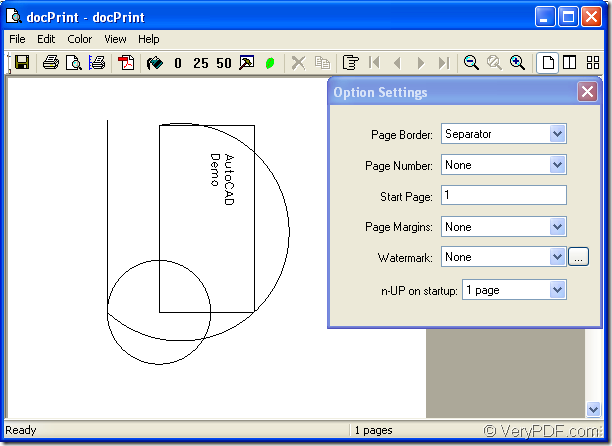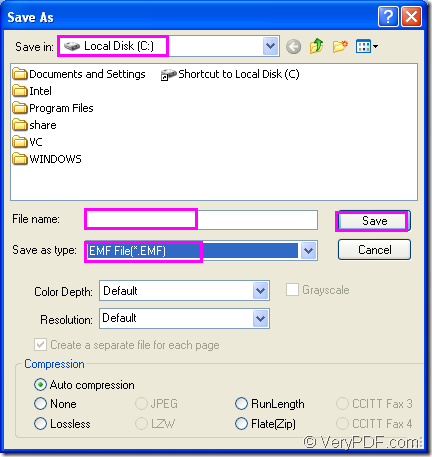It is not very hard to convert AutoCAD to emf if you can take docPrint Document Converter Professional as your assistant.docPrint Document Converter Professional is also called docPrint Pro for short.There are three applications in docPrint Pro, which are GUI application, command line application and virtual printer. docPrint is one of virtual printer, and the other one is called docPrint PDF driver.
docPrint can save ink, paper and time by controlling printed output, it supports print 2, 4, 6, 8 or 16 pages on a single sheet of paper, it also supports scale A0, A1, A2, A3 papers to standard Letter or A4 paper sizes.docPrint is also a Document Converter, it converts any printable document to 50+ graphics, it may be a Microsoft Word file, Adobe PDF file, HTML file, Excel file and others, docPrint supports various image formats, resolutions and compressions.docPrint is easy-to-use, just print a document to "docPrint", you will be able to start using Document Printer software.
You can download docPrint Pro by clicking on the link https://www.verypdf.com/artprint/docprint_pro_setup.exe and install it in your computer. After the installation, you can see docPrint appear in printer list by clicking “Start” at the left bottom of your desktop and click “Printers and Faxes” in start menu.If you have set docPrint as your default printer when you install the software, there will be a small little check shape above docPrint.
You will see how to convert files of AutoCAD with the virtual printer—docPrint in this article, which will be an easy interpretation in the following contents.
Running printer driver is the first step to convert AutoCAD to emf.Please open the dwg file in AutoCAD and click “File”—“Plot” to open a new dialog box called “Plot-model”, in which you can choose your current printer as “docPrint” in “Name” combo box.Then click “OK” button to open “docPrint” dialog box. You can also use the hot key “Ctrl”+ “P” to help you open “Print” dialog box. If you have set docPrint as your default printer, there is no need to open the dwg file in AutoCAD. You should just right click the file with your mouse and click “Print” option to open “docPrint” dialog box, which will save you a lot of time.
Then you will see “docPrint” dialog box appear, please see Figure1.
Figure1.
There are many function icons which can realize many kinds of functions such as zoom in,zoom out,combine multipage in one sheet,etc. But if you want to convert AutoCAD to emf only and don’t need any other settings, you can follow the methods below to open “Save As” dialog box.
- Click “File” and click “Save as” in dropdown list.
- Click the icon
 in the toolbar.
in the toolbar.
- Use the hot key “Ctrl”+ “S” combination.
The three ways above are available to open “Save As” dialog box and you can choose anyone to try.
The last step is to save your target file in “Save As” dialog box showed in Figure2.The following operations are required to run the conversion and save the file.
Figure2.
- Specify the directory for the output file in “Save in ” combo box.
- Input the name of the output file in “File name” edit box.
- Ensure the file type of the output file in “Save as type” combo box.Here you should choose “EMF File(*.EMF)”.
- Save your file by clicking “Save” button.
The the conversion will start itself and what you need to do is waiting for several seconds. When the conversion is over, you can find your target file in the location you have set.
If you want to learn more information about docPrint Document Converter Professional, please visit https://www.verypdf.com/artprint/index.html to see its introduction.