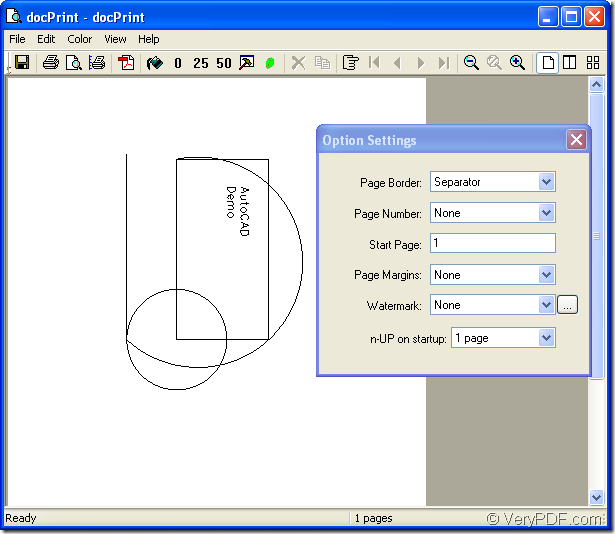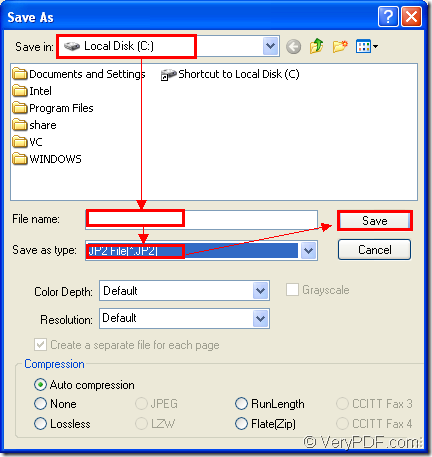You can see jp2 as the next generation of jpeg format file. If you want to convert files of AutoCAD to jp2, docPrint Document Converter Professional is a valuable reference.docPrint Document Converter Professional is a software product that dynamically converts MS Office 97/2000/XP/2003/2007, WordPerfect, AutoCAD DWG, PostScript, Adobe Acrobat PDF and many other document types to Adobe Acrobat PDF, PostScript, EPS, XPS, PCL, JPEG, TIFF, PNG, PCX, EMF, WMF, GIF, TGA, PIC, PCD and BMP etc formats. With docPrint Document Converter Professional you can convert your documents from and to 50+ formats easily. docPrint Document Converter Professional is often called docPrint Pro for short.
One application to be used in the conversion of AutoCAD to jp2 in docPrint Pro is docPrint—a powerful virtual printer which plays a role of document converter. docPrint is a Windows printer driver that saves ink, paper and time by controlling printed output, it supports print 2, 4, 6, 8 or 16 pages on a single sheet of paper, it also supports scale A0, A1, A2, A3 papers to standard Letter or A4 paper sizes. docPrint is easy-to-use, just print a document to "docPrint", you will be able to start using Document Printer software.
Please download docPirnt Pro at https://www.verypdf.com/artprint/docprint_pro_setup.exe and you will see a prompt in the installation wizard to remind you whether to make docPrint as default printer. You can choose “YES” or “NO”. If you want to set it as default printer later, you can do like this. Click “Start”—“Printers and Faxes” and right click docPrint in the printer list and choose the option “Set as default printer”. Then you will find there is a small check shape appears above docPrint, which means the operation is working now.
You can follow the steps below to convert AutoCAD to jp2 with docPirnt.
1.Open your dwg file and click “File” – “Plot” to open “Plot-Model” dialog box. Then choose “docPrint” in “Name” combo box of “Printer/Plotter” group box as current printer and click “OK” button. You can also take the hot key “Ctrl”+ “P” to help you open the same dialog box.
2. In “docPrint” dialog box, please see Figure1. You can use the following methods to open “Save As” dialog box. Click “File” and click “Save as” in dropdown list. You can also click the icon ![]() which means “save file” in the toolbar. The hot key “Ctrl”+ “S” is always recommended method.
which means “save file” in the toolbar. The hot key “Ctrl”+ “S” is always recommended method.
Figure1.
3. In popup “Save As” dialog box, you should do some necessary operations to convert AutoCAD to jp2 format file.Please see Figure2.First, you should choose the location for the target file in “Save in” combo box, then edit the name of target file in “File name” edit box.Thirdly, you should specify the file format for the output file in “Save as type” combo box and last you can click “Save” button to run the conversion.
Figure2.
Maybe 10 seconds later, the conversion of AutoCAD to jp2 will be successful and you will see your target file in the directory you have set just now. To read more articles about docPrint, you can visit the blog https://www.verypdf.com/wordpress/.