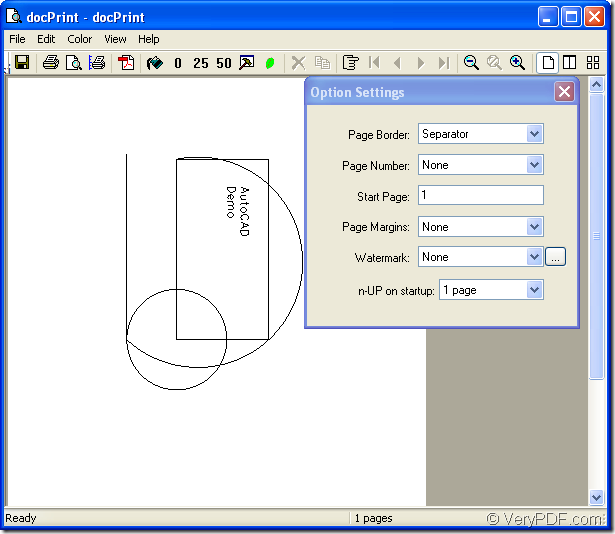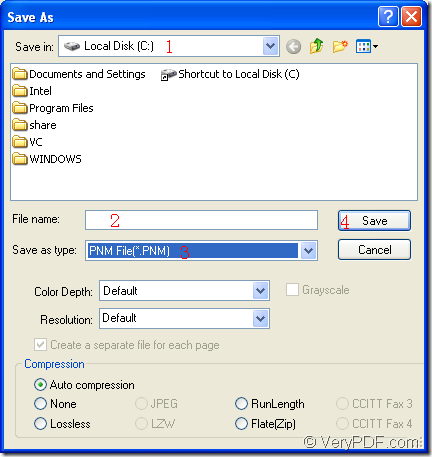docPrint Document Converter Professional can do everything for you if you want to convert files of AutoCAD to pnm. It will be a good tool which can save time and don’t need useless operations. The most important, docPrint Document Converter Professional is easy to learn and master even though you have never heard of or used it before. Or you don’t have much knowledge about the computer.
You can call docPrint Document Converter Professional as docPrint Pro for short. docPrint Pro is a software product that dynamically converts MS Office 97/2000/XP/2003/2007, WordPerfect, AutoCAD DWG, PostScript, Adobe Acrobat PDF and many other document types to Adobe Acrobat PDF, PostScript, EPS, XPS, PCL, JPEG, TIFF, PNG, PCX, EMF, WMF, GIF, TGA, PIC, PCD and BMP etc formats. It works in GUI version, Command Line version and virtual printer. To be more specific, there are three applications in docPrint Pro and you can choose anyone to use. With docPrint Document Converter Professional you can convert your documents from and to 50+ formats easily.
This article will focus on the virtual printer application of docPrint Pro and the printer is called docPrint. In the following contents, you will see how to convert AutoCAD to pnm with docPrint. But first you should install docPrint Pro in your computer. The download website is https://www.verypdf.com/artprint/docprint_pro_setup.exe. The setup steps are simply easy and you can do it cushily.
The following contents will give you a guide about this question. If you are puzzled with it, please go on reading.
The first step: Run printer driver.
(1) If you have set docPrint as the printer driver in your computer, you can right click the dwg file and click “Print” option to run docPirnt directly instead of opening the dwg file, which is a convenient method.
(2) If docPirnt is not the default printer, you can open the dwg file and click “File”—“Plot” to open “Plot-Model” dialog box, then choose “docPrint” as current printer in “Name” combo box of “Printer/Plotter” group box and click “OK” button. The hot key “Ctrl”+ “P” will also realize the same function.
The second step: Open “Save As” dialog box.
In popup “docPrint” dialog box showed in Figure1, you can choose one of the following operations to open “Save As” dialog box.
Figure1.
- Click “File” and click “Save as” option in dropdown list.
- Click
 button in the toolbar.
button in the toolbar.
- Press “Ctrl”+ “S” at the same time on your keyboard.
The last step: Run the conversion and save target file
The “Save As” dialog box in Figure2 will lead you to do the operations below.
Figure2.
- Set the location of target file in “Save in ” combo box.
- Input the target file name in “File name” edit box.
- Ensure the file type of the target file in “Save as type” combo box.
- Run the conversion of AutoCAD to pnm by clicking “Save” button.
In no more than 10 seconds, the target file will be created and saved in specified directory. With the clear interface and easy operations, docPrint will be a necessary tool in your office work. If you want to know more about docPrint Pro, please visit its home page: https://www.verypdf.com/artprint/index.html.