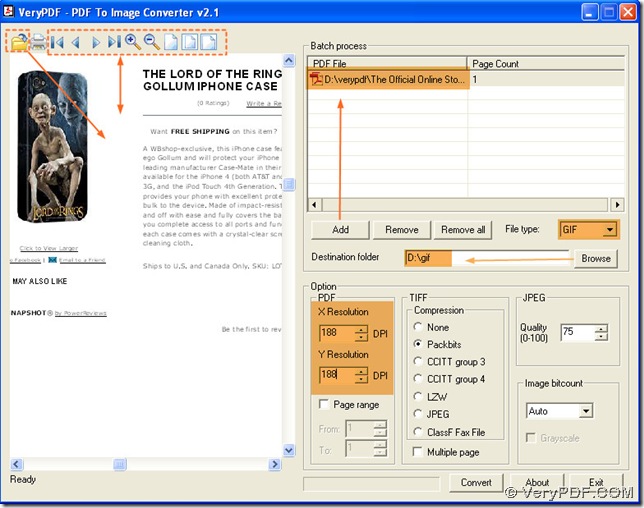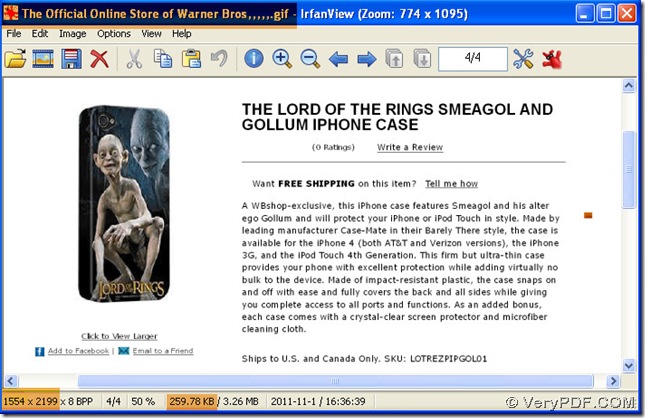In PDF To Image Converter v2.1, you could get a big dimension gif image through setting DPI.
What is DPI?
- DPI is short for dots per inch;
- DPI could represent the resolution of images, which is usually used in some raster images and some output like printers and scanners especially;
- Commonly, the greater DPI is, the bigger raster images are in size and dimension, along with the improving of clearness;
Here are the more details about how to convert PDF to GIF and get a big dimension gif image in PDF To Image Converter v2.1.
1. Launch your PDF To Image Converter v2.1 to its interface in your pc.
2. Add your pdf into the process form of PDF To Image Converter v2.1: click “Add” button--->a dialog box is popup--->choose your pdf file there--->click “open” button, then your pdf file is shown as a route in batch process panel.
3. Click the open button on the toolbar of preview panel--->another dialog box is popup--->double-click your pdf file, then your pdf file is shown as a page in the preview panel in PDF To Image Converter v2.1. To preview your pdf in detail, please click the tool buttons on the panel such as the forward button or backward button to change another page of pdf.
4. Still in this step, please assign a format for your image, and give it a targeting folder: click the edit-box of “File type”--->a dragging list is popup--->click GIF in that dragging list, which is your objective file type. Then click “Browse” button--->a dialog is popup--->click a folder there,--->click “ok”, which is your targeting file folder, this folder is shown as a route in the edit-box of “Destination folder”.
5. Look at the panel of DPI: click the edit-box of each DPI--->type a larger number in each of them, here we input 188 into them so as to get a big dimension gif image through converting PDF to GIF in PDF To Image Converter v2.1. Also you may input another larger number according to your need. But it is worthy of mentioning that your gif image will not only have a big dimension and size but also get more clear than before.
6. Process this task based on PDF to GIF: click “Convert” button--->wait for a few seconds--->close your PDF To Image Converter v2.1. You can open your big dimension gif image from the destination folder.