It is known to all that editing PDF file to be a searchable one is hard to make. We can not use the content in PDF file as easy as in word document. If there is Adobe Acrobat installed in your PC, you can make part of them to be copied by the “Text” tool. It is a complicated to operate this function by Adobe Acrobat . Meanwhile it is impossible to make lost of PDF file searchable. Then how can we make pdf file searchable?
If you are interested in this topic, please read this article. I recommend you a software which can make the pdf file searchable in a minute. It is Image To PDF OCR Version which provides the most accurate OCR results available to the production imaging marketplace while minimizing PDF file size with full compression and retaining original image and text layout.
Then I will show you the details to process this software.
- Same with using other software, we have to know one or two about it and download it from its homepage. This is the link:https://www.verypdf.com/tif2pdf/tif2pdf.htm When you enter the homepage, please read the usage and introduction carefully, it will be helpful for your future use.
- When you see the package “image2pdf_ocr.exe”, please keep it and let it run in your computer. Then you can run this software on your computer. By it you can copy the content of pdf file.
- Add your file to it. I will take random PDFs file for example. There is no number limit for adding PDF file to this software. You can add as many as you wish. This software can make all the PDF files searchable.
- If you want to add other limitations for those newly produced PDF files, please set them by clicking “Setting” button. At “Setting” menu.there are six submenu labels. In each one, you can set the corresponding limitations for your PDF files according to your need. Say after making pdf file searchable, you do not want others open this searchable PDF file and
copy the content of pdf file optionally then you can set a password for the opening right. Then others can not open and copy the content of pdf file without your permission. If you have finish the setting for the newly produced PDF file, please click the button “OK” to end the setting.
- Then click the button “Make PDF” to finish the conversion. It takes a few seconds to end the conversion.Then you will find new PDF file in your appointed folder. Through checking the property, we can get that now the PDF files allowed to be copied.
By this way, we can copy the content of pdf file. If you add the image file to it, Image To PDF OCR Converter can also make it to searchable PDF file.
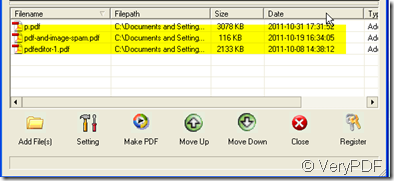
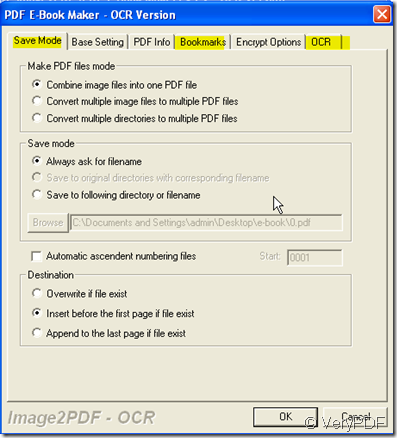
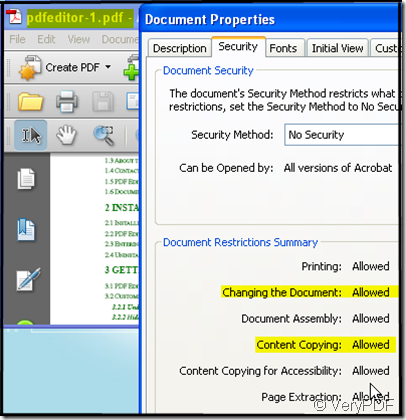
Thanks for your message, the following products are all can convert scanned PDF files to searchable PDF files, the output PDF files will contain a hidden text layer, you can open OCRed PDF files in Adobe Reader and search text contents properly,
Image to PDF OCR Converter Command Line,
http://www.verypdf.com/app/image-to-pdf-ocr-converter/try-and-buy.html#buy-ocr-cmd
PDF to Text OCR Converter Command Line,
http://www.verypdf.com/app/pdf-to-text-ocr-converter/try-and-buy.html#buy
VeryPDF OCR to Any Converter Command Line,
http://www.verypdf.com/app/ocr-to-any-converter-cmd/try-and-buy.html
Please look at following web pages for more information,
http://www.verypdf.com/wordpress/201211/convert-scanned-pdf-to-searchable-pdf-without-losing-color-32937.html
http://www.verypdf.com/wordpress/201312/bulk-scanned-pdf-files-to-searchable-pdf-files-batch-converter-40025.html
http://www.verypdf.com/wordpress/201211/convert-image-and-scanned-pdf-to-searchable-pdf-32896.html