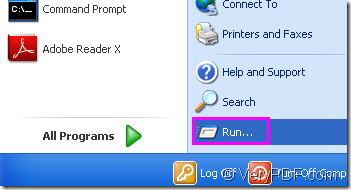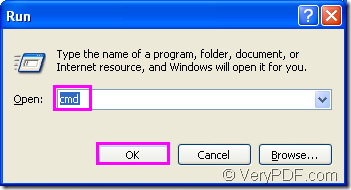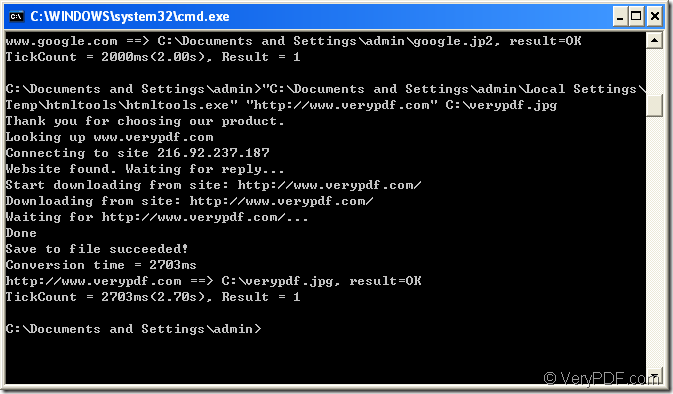Maybe you can not work well without a computer and Internet in this high efficiency society.Because you can search for many useful information about your work via Internet by your computer,such as polity,law,education,IT,etc.whatever.Sometimes you will find the contents in a webpage are very important to you and you want to make it as your property to save forever so that you can read,design or modify them anywhere and anytime.So converting the current url to image file is a very good idea for you.
But you may not have a converting software in your computer and you don’t know what software should be chosen.Don’t worry,this article will select a value and accessibility converting software for you and tell you how to convert url to image file.
There is a powerful software called HTML Converter Command Line.It allows you to create previews or thumbnails of web pages in a number of different formats, such as TIF, TIFF, JPG, JPEG, GIF, PNG, BMP, PCX, TGA, JP2 (JPEG2000), PNM, etc. HTML Converter Command Line also allows you to convert web pages to PDF, PS (postscript), WMF, EMF vector formats.
The command line application can be called from within ASP, VB, VC, Delphi, BCB, Java, .NET and COM+ etc. program languages. It uses advanced techniques to allow efficient asynchronous multithreaded operations.
You can download HTML Converter Command Line at https://www.verypdf.com/htmltools/htmltools.zip. You will find it is a zip file and you should unzip it to a suitable location in your computer to use.Then you need to register the software,if not,some functions will be limited.
The register step:
1.Run cmd.exe program.
There are two method to run cmd.exe program.The first one is the regular one.Just click “start”—“run” and input “cmd” in “open” edit box in the popup dialog box.Then click “OK” button.Please see Figure1 and Figure2.
Figure1.
Figure2.
The second one is a quick method.You can use the hot key “Windows”+ “R” to open the dialog showed in Figure2.
2.In popup cmd.exe dialog box,please change the current directory to the installation directory by command “cd”,then input the register code and click “OK” button.
Then you can use HTML Converter Command Line without any limitations.
The following part are the steps to convert url to image file.
If you didn’t close cmd.exe dialog just now,you can input command line directly.You can use the command “cls” to clear the screen if the dialog box is disordered.
The command line should include called program,source file and target file.There is a structure about the command line in this conversion:
htmltools.exe "https://www.verypdf.com" C:\out.jpg(or .gif, .tiff, .bmp,etc.)
htmltools.exe is called program which is the executable file in HTML Converter Command Line.
https://www.verypdf.com is the URL of webpage which you can input or copy into cmd.exe.
C:\out.jpg is the target file.
Please see Figure3.
Figure3.
The commands are "C:\Documents and Settings\admin\Local Settings\Temp\htmltools\htmltools.exe" "https://www.verypdf.com" C:\verypdf.jpg
"C:\Documents and Settings\admin\Local Settings\Temp\htmltools\htmltools.exe" is the path of htmltools.exe.You can drag the file into cmd.exe directly.
"https://www.verypdf.com" is the URL of webpage.
C:\verypdf.jpg is the directory and name of target file which you can specify by yourself.
NOTE:If you don’t specify the path of target file,the file will be saved in current directory by default.
Then you can find the target file after converting url to image.Just try it!