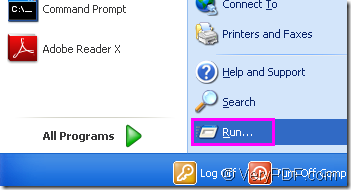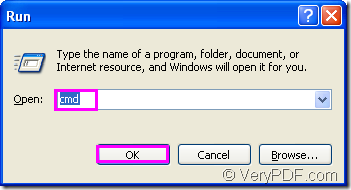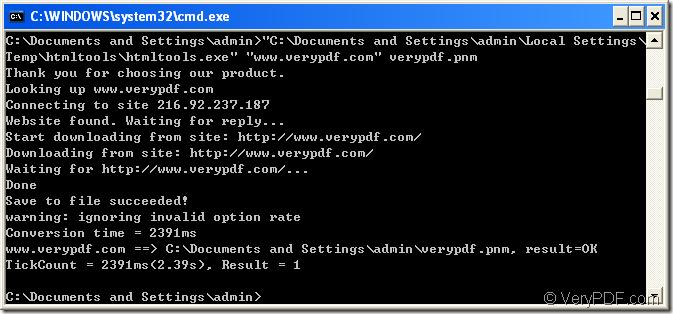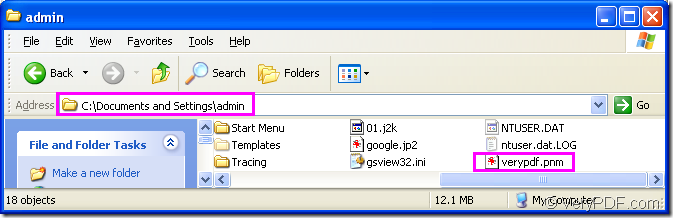For conveniently browsing,designing or using,people always convert some kind of file format to another one,such as url to pnm.Sometimes you will find some useful information on some webpage which you want to save in your computer or mobile phone for good.But the url is only a link but not a real file.So converting url to other format is a very good idea to store information.
There should be a right software to help you convert url to pnm format.HTML Converter Command Line is a powerful HTML conversion product. It allows you to create previews or thumbnails of web pages in a number of different formats, such as TIF, TIFF, JPG, JPEG, GIF, PNG, BMP, PCX, TGA, JP2 (JPEG2000), PNM, etc. HTML Converter Command Line also allows you to convert web pages to PDF, PS (postscript), WMF, EMF vector formats.All you need to learn how to convert url to pnm format by HTML Converter Command Line.
(NOTE:You can download HTML Converter Command Line at https://www.verypdf.com/htmltools/htmltools.zip, read the main introduction at https://www.verypdf.com/htmltools/index.html and learn the functions at https://www.verypdf.com/htmltools/htmltools-manual.htm.
The contents below are the details to convert url to pnm.
Step1.Launch cmd.exe program.
You can take two methods to run cmd.exe program.
Method1.The regular method.You can click “start”—“run” to pop up a new dialog,please see Figure1.
Figure1.
Please input “cmd” in “open” edit box in the new dialog and click “OK” button.Please see Figure2.
Figure2.
Method2.The quick way.You can use the hot key “Windows”+ “R” to open the dialog box showed in Figure2.
Step2.Input command line.
You can see Figure3.All the commands are inputted in cmd.exe dialog box and there is a main structure of command line to convert url to pnm.
“htmltools.exe” www.verypdf.com output.pnm
htmltools.exe is the executable file in HTML Converter Command Line.It is the called program in this conversion,which plays the most important role.
www.verypdf.com can be seen as source file.
output.pnm is the target file.
Figure3.
If you don’t understand the command line above well,the following example will help you.
"C:\Documents and Settings\admin\Local Settings\Temp\htmltools\htmltools.exe" "www.verypdf.com" verypdf.pnm
"C:\Documents and Settings\admin\Local Settings\Temp\htmltools\htmltools.exe" is the path of htmltools.exe.The file can be dragged into cmd.exe dialog box directly from its folder.
www.verypdf.com is the URL of webpage.When the conversion started,the software will find the webpage via Internet and download the information of the webpage automatically.
verypdf.pnm is the name of target file.You can specify the directory for target file here such as C:\Documents and Settings\admin\Desktop\New Folder\verypdf.pnm.
Step3.Find the target file.
Then you can find your target file in current directory.Please see Figure4.
Figure4.