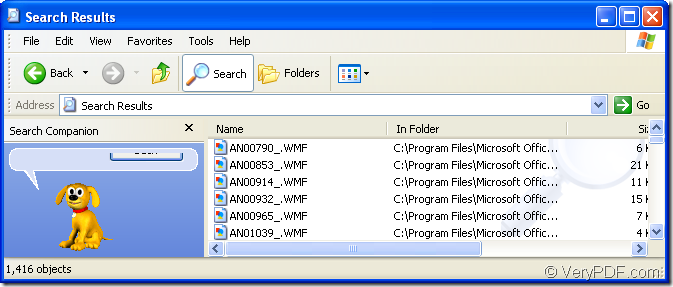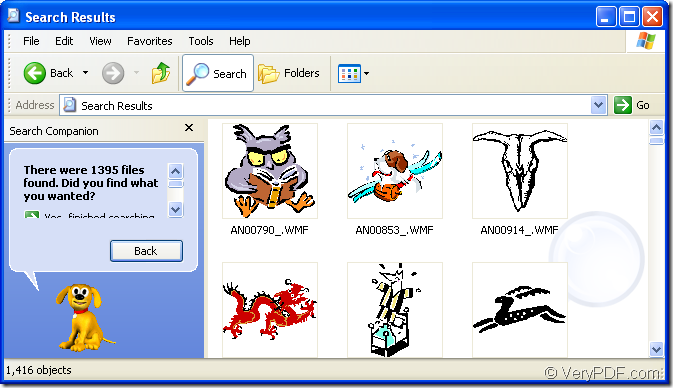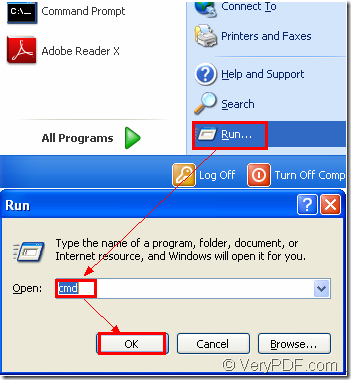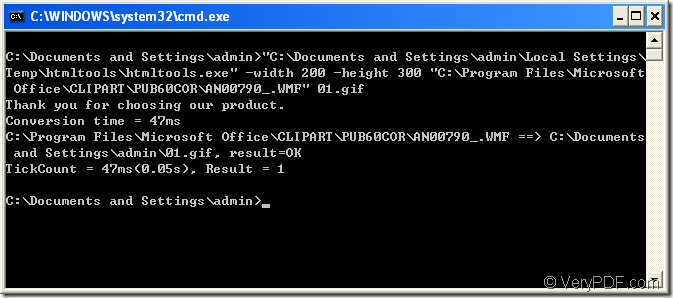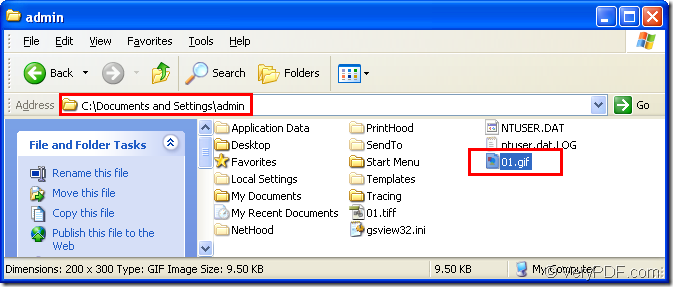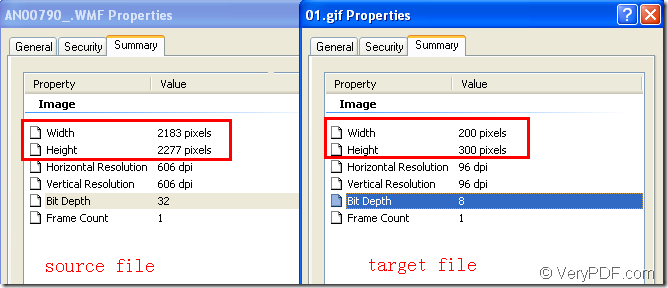If one day you want to find out some old pictures and feel the warm when taking photos, you may find a question that there are so many pictures in the same folder and you don’t know which is the right one you want?
For example,when you open a folder,it will be showed as Figure1 and you can’t see the image at all.You can click the icon  in the toolbar and click “Thumbnails” in the list.Then the files in the folder will be changed like Figure2.
in the toolbar and click “Thumbnails” in the list.Then the files in the folder will be changed like Figure2.
Figure1.
Figure2.
So the thumbnail is a good helper when you check some image folders or upload images via Internet. The images can be scaled to a very small size when they are showed as thumbnails, which can save your uploading time. Many thumbnails can stay in one page, which can save your browsing time, too. With the help of thumbnails, you don’t need to open each image one by one.
You can use HTML Converter Command Line to convert wmf to thumbnail only by some easy DOS commands.
First of all,you should ensure there is a HTML Converter Command Line in your computer.If not,you can download one at the website https://www.verypdf.com/htmltools/htmltools.zip, then you can install it.
HTML Converter Command Line allows you to create previews or thumbnails of web pages in a number of different formats, such as TIF, TIFF, JPG, JPEG, GIF, PNG, BMP, PCX, TGA, JP2 (JPEG2000), PNM, etc. It also allows you to convert web pages to PDF, PS (postscript), WMF, EMF vector formats.
The following contents are the steps of converting wmf to thumbnail,you can take gif format as an example of thumbnail.
Step1.Please run cmd.exe program to input command lines.There are two ways to run cmd.exe.
(1)Click ![]() button and and in the menu please click “run” ,then you can see there is a popup dialog box.Input “cmd” in “open” edit box,then click “OK” button.Please see Figure3
button and and in the menu please click “run” ,then you can see there is a popup dialog box.Input “cmd” in “open” edit box,then click “OK” button.Please see Figure3
Figure3
(2)The hot key “Windows” + “R” can open “Run” dialog box,too.
Step2.Input DOS commands in cmd.exe box.You can open the folders which locate the called program and source file ,then copy the paths of called program and source file for pasting the paths in cmd.exe dialog.Please see Figure4
Figure4
The main command lines are
“htmltools.exe” –width value –height value “input.wmf” output.gif
The commands in the dialog are "C:\Documents and Settings\admin\Local Settings\Temp\htmltools\htmltools.exe" -width 200 -height 300 "C:\Program Files\Microsoft Office\CLIPART\PUB60COR\AN00790_.WMF" 01.gif
"C:\Documents and Settings\admin\Local Settings\Temp\htmltools\htmltools.exe" is the path of htmltools.exe.
-width 200 -height 300 is the width value and height value of thumbnail,which can be set by yourself.
"C:\Program Files\Microsoft Office\CLIPART\PUB60COR\AN00790_.WMF" is the path of source file.
01.gif is the name of target file.(You can specify the directory for the target file here.Of course not just like the command shows.)
NOTE:If the paths inputted into the dialog are too long,you can use the way mentioned above—copy and paste.There is a best way to input paths.You can drag the files you want to cmd.exe dialog box,then you will find the paths of files appear,which is very convenient.
Step3.You can find the target file in specified directory.If you didn’t specify it,the file will be saved in current directory by default.Please see Figure5.
Figure5.
Please see the comparison of source file and target file in Figure6 after the conversion of wmf to thumbnail.
Figure6.