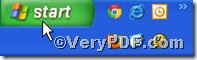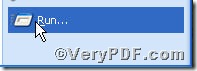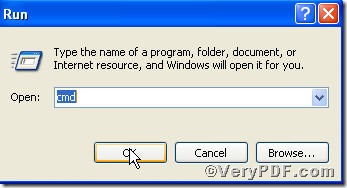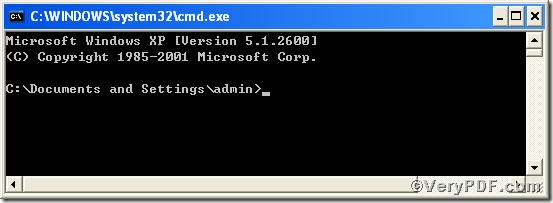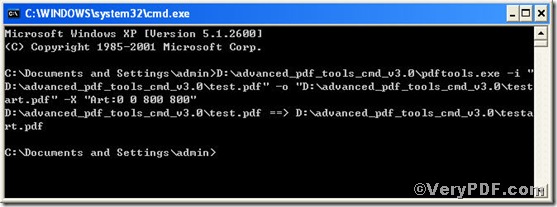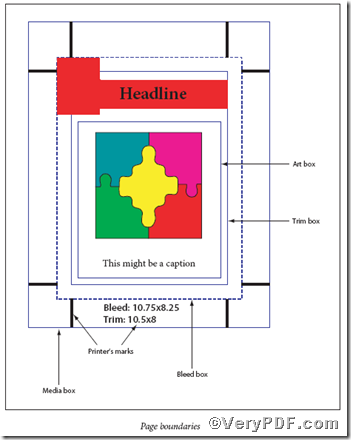The art box is a bit of a special case. It can define a region within a page that is of special interest. It is rarely used by applications. One way in which it can be used is to handle ads: on a pdf of a page on which there is an advertisement, the art box can define the size of that ad. This allows you to place that pdf on another page but only use the ad from that pdf. Do you know how to edit pdf art box, if you are interested, you can use Advanced PDF Tools Command Line, a great assistant to edit pdf file.
Don not hesitate, following the below step, you will know how to use it.
Step 1 click the following link to download Advanced PDF Tools
https://www.verypdf.com/pdfinfoeditor/advanced_pdf_tools_cmd.zip
unpack it when download is completed.
Step 2 launch the MS-DOS command prompt window. Because the command line is bound to be operated under the MS-DOS environment. The procedure is easy, and the following pictures will guide you.
1) click “start” and then go to “Run”
2) input cmd into the following, do as the picture indicates
3) press “ok”, you will find MS-DOS command prompt window propping up
Step 3 input command line to edit pdf art box, it is
pdftools -i “C:\input.pdf” -o “C:\output.pdf” –X “Art:0 0 800 800”
where the option -i is to specify a pdf file name or a directory for input, the option -o to specify the pdf file name for output, and-X is to remove or set Crop, Bleed, Trim, Art boxes, here “Art:0 0 800 800” means editing art box in form of changing page size.
when the input is done, press “enter” key, you will see
So far, you operation is finished, you can input different numbers to substitute the ones in command line according your needs.
The following chart shows you how to distinguish the Crop, Bleed, Trim, Art boxes.